Machine status calculation
Requirement
Users must add a new calculation by switching from the Data Mapping List tab in the Shopfloor Management Application to the Machine Calculation tab.
The Shopfloor Admin or Shopfloor User role is required to view the sub-application for data mapping on the shopfloor side.
Overview
The new function to calculate the machine status allows different algorithms to be used. A new calculation must be added so that a new calculation can be applied.
List view of all calculations in clients:
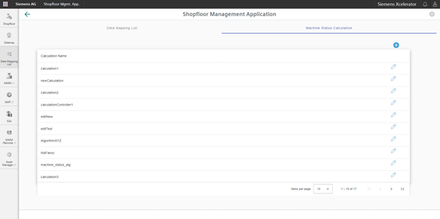
-
Add a new calculation.
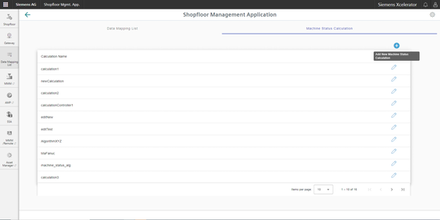
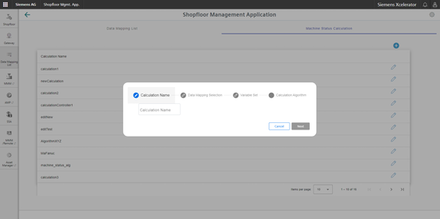
-
Enter a name.
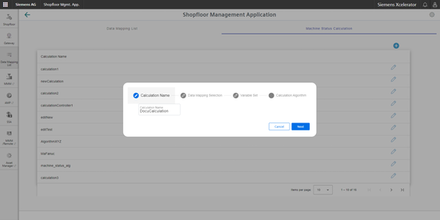
-
Ensure that the name is unique.
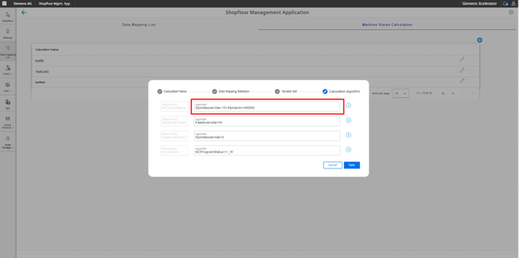
-
From the assigned data, select up to 5 user-defined variables.
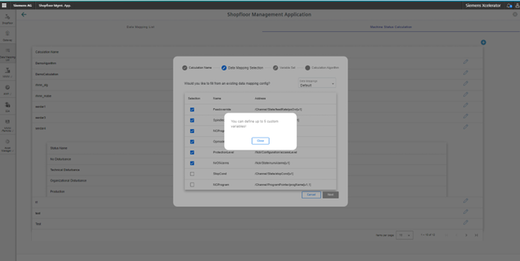
-
From the assigned data, select the optional addresses of variables.
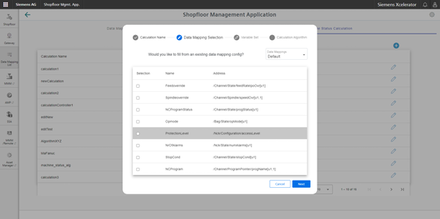
-
Select the addresses.
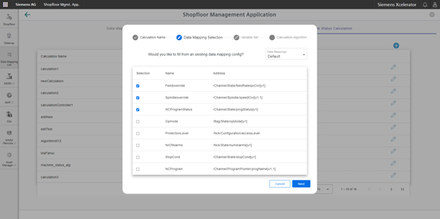
The selected addresses can be seen here:
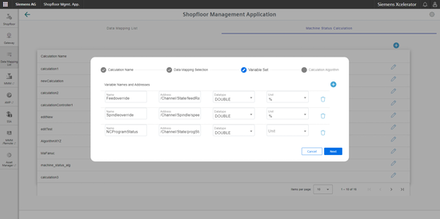
-
Add additional variables.
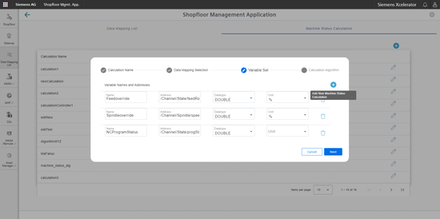 String variables
String variablesNOTE
If the data type of the variable is specified as a string, the expected text must be wrapped in single quotation marks (').
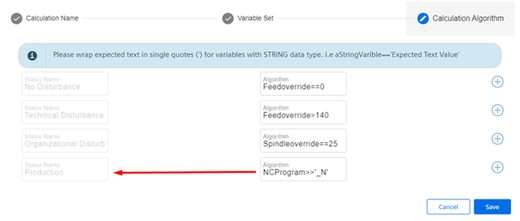 Variable names
Variable namesNOTE
There must be no spaces between the variable names, for example:
-
Feedrate
-
NC program status
-
Spindle override
-
etc.
The following input fields can be seen:
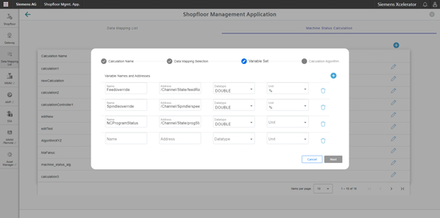
-
Example of a variable with string data type:
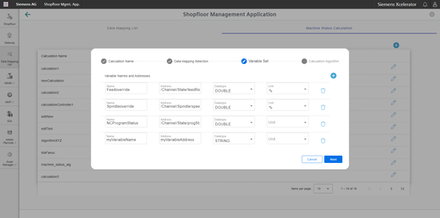
Enter algorithm expressions for every condition
These conditions are permissible:
-
No fault
-
Technical fault
-
Organizational fault
-
Production
The calculation is realized in the sequence specified above from top to bottom. If expressions apply, then they are not evaluated
any further.
For example, if expression "No fault" is true, then it is no longer evaluated and the machine status is set to "No fault"
even if the other algorithms are also true.
The sequence is important.
For string variables, the expected text must be enclosed in single quotation marks (').
Condition "myStringVariable" should be the same as "myExpectedString". This means that the expression is written as follows: myStringVariable=='myExpectedString'.
The user can define a logical condition with alarm as follows:
For onboarded assets with SINUMERIK, i.e.:
-
Alarm == [60000, 60001]
-
Alarm == 60000
For onboard assets with Machine Agent:
-
Alarm ==["/channel[1]/PS/0004", "/channel[1]/PS/0005"]
-
Alarm == "/channel[1]/PS/0004"

-
Click on the plus icon to write the algorithm.
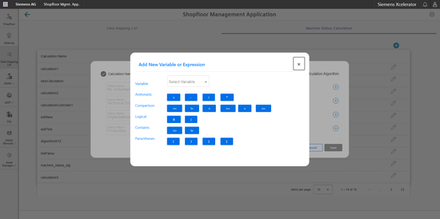
-
Select the variable or expression.
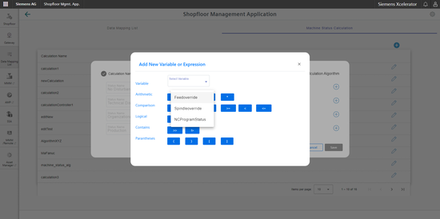
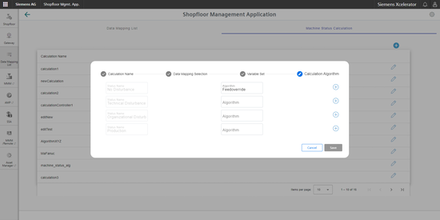
-
Click on "Save" once you have entered the algorithms.
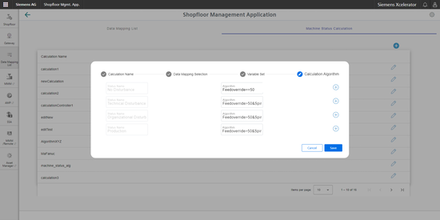
The following information can be seen:
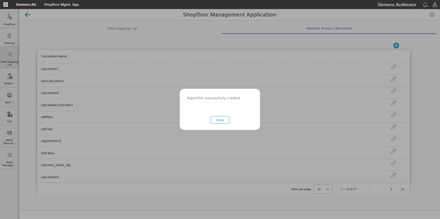
Further editing is possible; however, deletion is not possible.
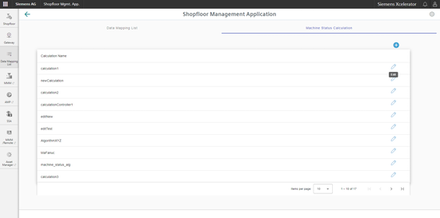
Applying a calculation to an asset value
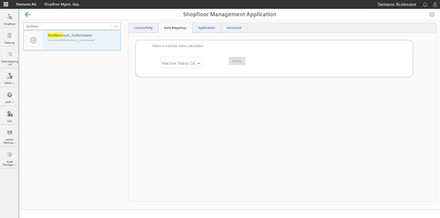
-
Select the algorithm.

-
Click on "Apply".
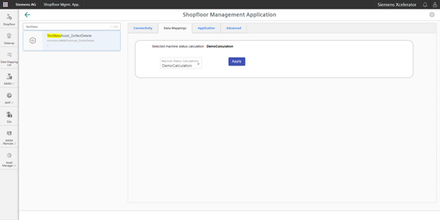
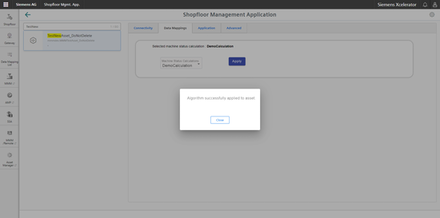
The result is displayed:
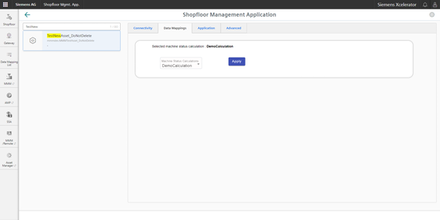
If an algorithm has already been applied to an asset, then this is displayed at the top. A user can always change the applied algorithm.
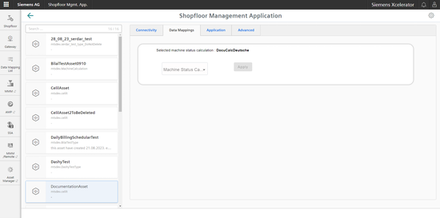
NOTE
The calculation name may not contain any special characters.
Do not use the following characters: ?, :, *, &, ", $, |, `,<,>, +, !, [, ]