Create drive
Parameters
|
Entry |
Meaning |
|
|---|---|---|
|
Connection |
Front |
USB interface that is located at the front of the operator panel. |
|
X203/X204 |
USB interface X203/X204 that is located at the rear of the operator panel. |
|
|
X212/X213 |
TCU20.2/20.3 |
|
|
Symbolic |
Symbolic name of the drive |
|
Procedure
 |
1. |
Select the "Start-up" operating area. |
|
  |
2. |
Press the "HMI" and "Log. drive" softkeys. The "Set up drives" window opens. |
|
 |
 |
3. |
Select the softkey that you want to configure. |
 |
4. |
To configure softkeys 9 to 16 or softkeys 17 to 24, click the ">> Level" softkey. |
|
 |
5. |
To allow input fields to be edited, press the "Change" softkey. |
|
|
6. |
Select the data for the appropriate drive or enter the required data. |
||
 |
7. |
Press the "Details" softkey if you want to enter additional parameters. Press the "Details" softkey to return to the "Set up drives" window. |
|
 |
8. |
Press the "OK" softkey. The entries are checked. |
|
 |
A window with a prompt opens if the data is incomplete or incorrect. Acknowledge the prompt with the "OK" softkey. The drive, e.g. "usb-NEU" is shown in the directory tree. 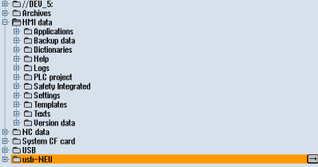 |
||