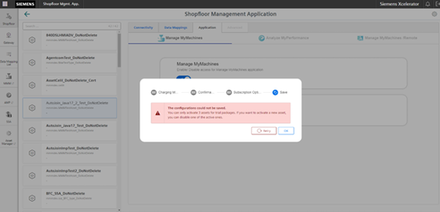Activating Manage MyMachines /Spindle Monitor
You can display information and recorded operating conditions from the SMI24 Sensor Module of a spindle. The SMI24 is available as an option for a large number of Weiss spindles. After being tested, the spindles of other manufacturers can be converted to SMI24.
More information can be found in the following Chapters:
Precondition
-
You have purchased Manage MyMachines for Industrial Operations X Cloud "Manage MyMachines /Spindle Monitor", and you have a package quota to activate the use of "Manage MyMachines /Spindel Monitor Package" for assets.
-
The use of "Manage MyMachines" is activated for the required asset.
-
The Weiss spindle is equipped with an SMI24 module.
Procedure
-
In the launch pad, click on Manage MyMachines for Industrial Operations X Cloud "Shopfloor Management App".
The "Shopfloor Management Application" > "Shopfloor" > "Application" tab > "Manage MyMachines" window opens. -
Select the required asset in the left-hand part of the window.
To filter this asset, enter a character string in text box "Search". -
To activate this asset to use "Manage MyMachines /Spindle Monitor", set the slider to the right.
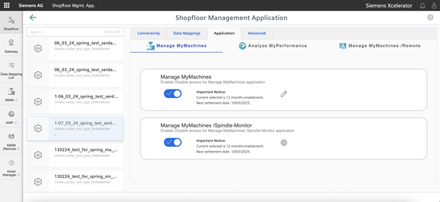
A pop-up "confirmation" opens.
-
Click on link "Product Sheet and Specific Terms for Manage MyMachines" and read through the information.
-
Activate the "I confirm that I am authorized to activate the upgrade at the fees and terms and conditions set out in the Product Sheet and Specific Terms for Manage MyMachines /Spindle Monitor." check box.
-
Click on "Next".
- OR -
Click on "Cancel" to cancel the operation.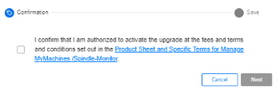
The window with message "Measured values and information from the additional main spindle device SMI24 are shown and stored." opens.
-
Click "OK" to confirm and to save the displayed values.
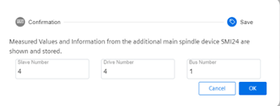
You receive confirmation that the configuration has been saved successfully.
-
Click on "OK" to close the message.
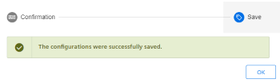
- OR -
You receive a message that the configuration was not able to be saved due to the package quota. This is due to assets that are activated in the tenant, thereby exceeding the package quota. You must visit the store to increase your package quota and to activate the assets in the tenant.
Update your package quota and click on "Repeat".