Machine Agent Details
The "Machine Agent Details" application includes an overview of all available agents in the machine agent backend and lists the following parameters:
-
Machine name
-
MAC address
-
Status
-
Connection status
The application provides the following functions:
-
Querying and if necessary updating the machine agent version of each individual machine
-
Remote management of the agent adapter:
-
Overview of the available adapters on the server
-
Configuration, installation and deletion of adapters
-
Parameters
|
Parameters |
Description |
|---|---|
|
Machine Agent - Agent Details |
|
|
Machine name |
Displays the agent name. You can enter between 2 and 256 characters. |
|
MAC address |
Displays the MAC address of the machine on which the machine agent is installed. The address is unique in the backend. |
|
Status |
Displays the onboard status:
|
|
Connection status |
The agent is displayed as being "offline" if no data have been uploaded in the last five minutes. |
|
Installed machine agent adapter |
|
|
Agent name |
Displays the agent name. |
|
Version of the installed machine agent |
Displays the version of the installed machine agent. |
|
Update |
The "Update" field is activated if a new machine agent version is available. |
|
Adapter name |
Displays the installed adapter names. |
|
Adapter version |
Displays the installed adapter version. |
|
Installation status |
Displays the installation status:
|
|
Actions |
|
 |
Removing the adapter on the agent. |
 |
Opens the launch pad. |
|
Machine agent adapter |
|
|
Adapter name |
Displays the name of the available adapter. |
|
Adapter version |
Displays the versions of the available adapters. |
|
Actions |
Contains the buttons
Click on the "Expansion" icon to display the meta data of the adapter in the "pkginfo.json" file. |
Procedure
-
In the launch pad, open Manage MyMachines for Industrial Operations X Cloud "Machine Agent Details".
The home page "Machine Agent - Agent details" opens and displays the machine overview.
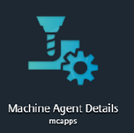
-
Click on an underscored agent machine name in the left-hand column.
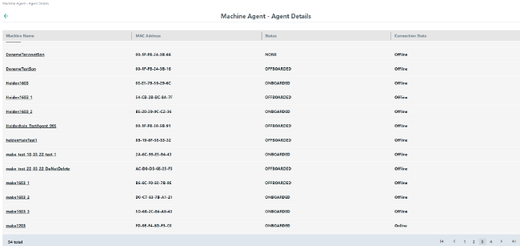
Window "Installed Machine Agent Adapter" with information on the selected machine agent adapter opens.
Button "Update" at the top left in the window is activated if the machine agent version must be updated.
-
Click on button "Update" to install the latest machine agent version.
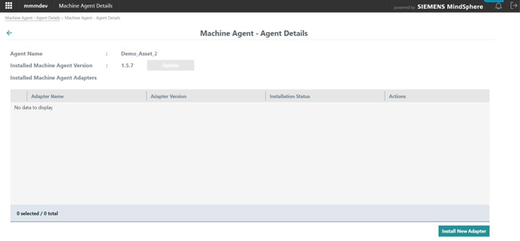
When clicking on "Update", the green status message "Update process has been started" is displayed at the upper right in the window.
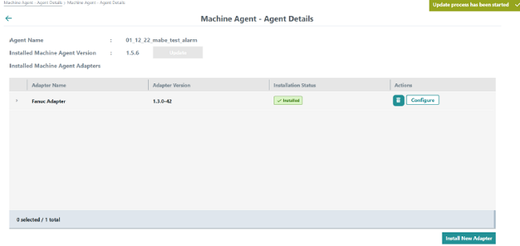
If you click on button "Update" while an update is active, the orange warning "The agent is updating at this moment" is displayed at the upper right in the window.
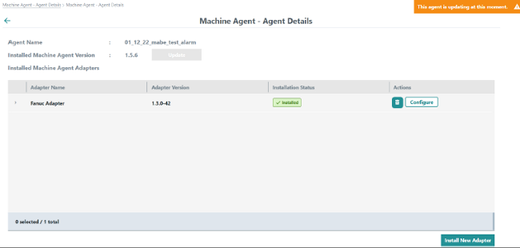
The list of machine agent adapters is displayed.
-
Click on the "Delete" icon in the right-hand column "Actions" to uninstall an agent.
- OR -
To configure an agent, click on the "Configure" field in the "Actions" column on the right. -
To install a new adapter, click at the lower right in the window on "Install New Adapter".
Pop-up "Machine Agent Adapters" opens. It includes the list of requested and not yet installed machine agent adapters available in the backend. -
Click on "Install" to install the required adapter.
- OR -
Click on "Close" to close the window.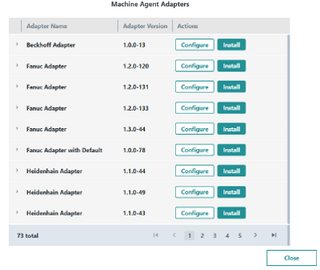 Installation status "WAITING_TO_INSTALL"
Installation status "WAITING_TO_INSTALL"NOTE
Installation status "WAITING_TO_INSTALL" is displayed if you have requested a new adapter. This adapter is no longer displayed in pop-up "Machine Agent Adapters".
-
Click on "Configure" to configure the required adapter to connect to the machine.
The "Configuration" pop-up menu opens.
The actual configuration requirements depend on the adapter type: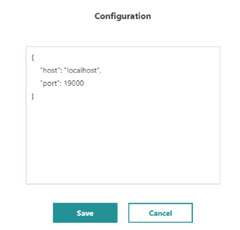
SINUMERIK adapters do not have to be configured.
If required, enter the parameters for the configuration and click on "Save".
- OR -
Click on "Close" to close the window.
-
To uninstall an adapter from an asset, on the start page "Machine agent - details on the agents" click on the underscored machine name in the first column.
The list of installed adapters is displayed. -
In the adapter line, click on the "Delete" icon in the right-hand column.
The changed status is displayed in column "Installation status".Uninstalling an adapterNOTE
After uninstalling the adapter, you must restart the machine agent before you can install a new adapter.
Configuration example MT Connect Adapter
For MTConnect adapters you must enter the following parameters:
-
Host
-
Port
-
Device name
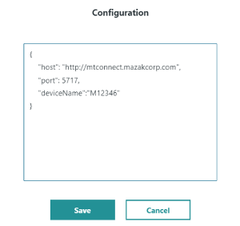
Configuration example for a Fanuc adapter
For Fanuc adapters you must enter the following parameters:
-
Host
-
Port
-
Timeout
-
File transfer time out
{
"host": "localhost",
"port": 8193,
"timeout": 10,
"file_transfer_timeout": 900
}
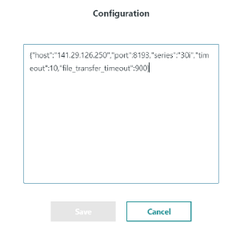
Configuration example for an OPC UA adapter
-
Host
-
Port
-
Username
-
Password
-
AlarmNI
-
AlarmNode
{
"host": "localhost",
"port": 8193,
"userName": "username",
"password": "",
"alarmNI": 2,
"alarmNode": "Sinumerik"
}
NOTE
You can display the metadata via symbol "Expansion" to the left of the particular Machine Agent adapter in file "pkginfo.json".
This is possible in window "Installed Machine Agent Adapter" and in the overview of available adapters in window "Machine Agent Adapter".