Configuring a machine overview
You have the possibility of adapting the data displayed in the machine overview to address your specific requirements.
In area "Customize Fields", you select up to 20 variables to be displayed, and define the associated names. After saving,
this data is displayed in the machine overview for all assets.
Parameter
|
Parameter |
Description |
|---|---|
 |
Opens window "User Settings" with the following tabs:
|
 |
Selects the variable for display in the machine overview |
 |
Releases the display names of the variables for processing |
 |
Deletes the variable in the machine overview |
 |
Selection is applied |
 |
Restores the default setting |
Procedure
-
Click in the top right-hand section of the window on the "Settings" icon.
-
Window "User Settings" opens.
-
Open tab "Customize Fields".
-
In column "Asset Selection", select an asset for which the required variable was defined.
All variables of the asset are displayed in column "Available Variables".-
To reduce the number of displayed variables, in field "Filter", enter the variable name you are searching for, or parts of it.
-
Click on icon "+" in front of the required variables to add these to column "Selected Variables".
You can also drag & drop the variables, and therefore arrange them in any order. -
Click on icon "Edit" to enter the name for the variable in the machine overview.
-
Click on the "Recycle bin" icon behind the variables to clear these from the display.
-
Click on "Restore to Default" to restore the default settings.
-
Click on "Apply" to accept the changes.
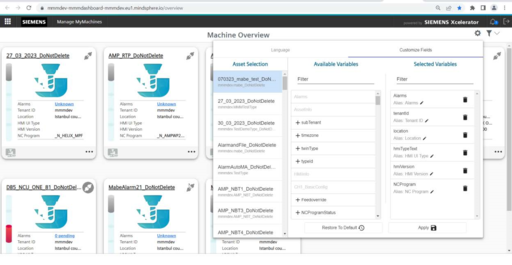
-
Implementations
Due to new requirements, model data of a machine can be analyzed:
-
SI client version
-
Device type
-
HMI version
-
NCK type
-
NCK version
-
PLC type
-
PLC version
-
HMI UI type (already possible)
-
PCU base name
-
OS version
The logic behind the overview tiles is that an empty value is displayed if no data have been specified for an asset on the overview page.
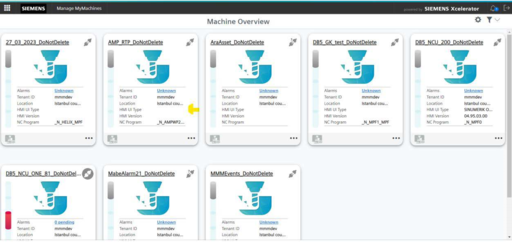
Restrictions
-
The maximum number of selected variables is 20
-
"Customized fields" is a browser-based function that does not influence other users. The changes cannot be seen if the cache memory was cleared, and the user logs on again or uses an incognito mode.
-
If users cannot save their own settings, and an error message is output this means that the web browser cache is full and the cache should be cleared.
-
If a user cannot see the NCK type, then the NC program should be shifted into "Available variables" so that the user can see the NCK type.
-
If users cannot see the HMI UI type, then hmiTypeText is not in an alias form of the HMI UI type.
NOTE
Customized fields are user-dependent settings; this means that other users are not affected by the changes.
Customized fields utilize browser-based functions. This is the reason that the configurations are not displayed for the following cases:
After clearing the browser cache
When starting Manage MyMachines in the incognito window