- Manage MyMachines, Manage MyMachines /Spindle Monitor
- Introduction
- Security instructions
- Setting up the SINUMERIK control system for Manage MyMachines
- Integrating Insights Hub
- Activating data acquisition with Machine Agent
- Logging in to Insights Hub
- Using the Machine Agent
- Icons and buttons in Insights Hub
- Managing users
- Asset Manager
- Shopfloor Management Application
- Connecting controls with Insights Hub
- Configuring an alarm message and sending by email
- Displaying uploaded files in "Insights Hub Monitor"
- Machine agent
- Setting up MindConnect Nano for Manage MyMachines
- SINUMERIK Integrate Gateway
- Working with Manage MyMachines
- Overview
- Selecting a language
- Using the calendar function
- Configuring a machine overview
- Filtering machines
- Machine overview
- Filtering according to static variables
- Dashboard
- Displaying machine alarms
- Aspects
- Comparing machines
- Machine status
- Events
- Exporting
- My Dashboards
- Manage MyMachines /Spindle Monitor
- Machine location
- Motor temperature
- Files
- Machine snapshot
- Generating the identSNAPSHOT file on the SINUMERIK controller
- Remote sessions with Manage MyMachines
- Disconnecting controls from Insights Hub
- Troubleshooting when onboarding
- SINUMERIK controls
- Preconditions
- Checking the network configuration
- Checking that SINUMERIK Integrate has been enabled
- Checking that SINUMERIK Integrate has been activated
- Checking proxy settings
- Checking the SINUMERIK Integrate URL
- Checking the network connection
- Checking directory "boot_job"
- Checking the asset type in Insights Hub
- Checking the existence of onboard.key
- Resolving known faults
- More information
- Preconditions
- Machine Agent
- SINUMERIK controls
- Secure product disposal
- Appendix
- Glossary
- Introduction
- Security instructions
- Setting up the SINUMERIK control system for Manage MyMachines
- Integrating Insights Hub
- Activating data acquisition with Machine Agent
- Logging in to Insights Hub
- Using the Machine Agent
- Icons and buttons in Insights Hub
- Managing users
- Asset Manager
- Shopfloor Management Application
- Connecting controls with Insights Hub
- Configuring an alarm message and sending by email
- Displaying uploaded files in "Insights Hub Monitor"
- Machine agent
- Setting up MindConnect Nano for Manage MyMachines
- SINUMERIK Integrate Gateway
- Working with Manage MyMachines
- Overview
- Selecting a language
- Using the calendar function
- Configuring a machine overview
- Filtering machines
- Machine overview
- Filtering according to static variables
- Dashboard
- Displaying machine alarms
- Aspects
- Comparing machines
- Machine status
- Events
- Exporting
- My Dashboards
- Manage MyMachines /Spindle Monitor
- Machine location
- Motor temperature
- Files
- Machine snapshot
- Generating the identSNAPSHOT file on the SINUMERIK controller
- Remote sessions with Manage MyMachines
- Disconnecting controls from Insights Hub
- Troubleshooting when onboarding
- SINUMERIK controls
- Preconditions
- Checking the network configuration
- Checking that SINUMERIK Integrate has been enabled
- Checking that SINUMERIK Integrate has been activated
- Checking proxy settings
- Checking the SINUMERIK Integrate URL
- Checking the network connection
- Checking directory "boot_job"
- Checking the asset type in Insights Hub
- Checking the existence of onboard.key
- Resolving known faults
- More information
- Preconditions
- Machine Agent
- SINUMERIK controls
- Secure product disposal
- Appendix
- Glossary
Activating the data acquisition
Overview
To use the Insights Hub application, you must carry out various steps in Insights Hub and on the SINUMERIK control itself.
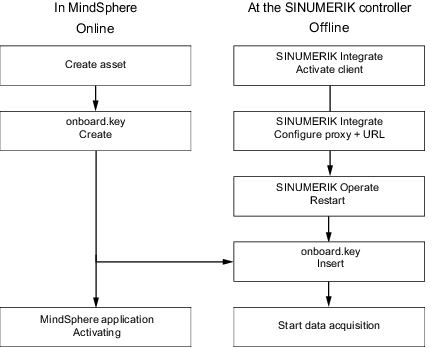
Procedure
In Insights Hub:
-
Create the desired assets.
More information can be found at: Asset Manager
Detailed information can be found at: Insights Hub - Asset Manager System Manual -
Create the "onboard.key".
More information can be found at: Connecting controls with Insights Hub -
Activate the required Insights Hub application.
More information is provided at: Activating Manage MyMachines
At the SINUMERIK control system:
-
Check the installed version.
More information can be found at: Displaying version data-
If an appropriate SINUMERIK Integrate version is not installed, then perform a client update.
More information can be found at: Client update under Windows
-
-
Activate the SINUMERIK Integrate client.
More information can be found at: Activating the SINUMERIK Integrate client -
Enable the use of SINUMERIK Integrate.
More information can be found at: Activating SINUMERIK Integrate use -
Configure the URL and proxy.
-
On the SINUMERIK 840D sl control system:
More information can be found at: Configuring the URL and proxy
- OR -
-
On the SINUMERIK 828D control system:
More information can be found at: Configuring the URL and proxy
-
-
Restart Windows.
-
Insert "onboard.key".
-
On the SINUMERIK 840D sl control system:
More information can be found at: Install the registration key on a SINUMERIK control system
- OR -
-
On the SINUMERIK 828D
More information can be found at: Install the registration key on a SINUMERIK control system
-
-
Start with editing the diagram.
NOTE
The file "onboard.key" contains security-related information for the one-time connection setup of a SINUMERIK control with Insights Hub and must therefore be stored securely – both on the end device on which the file is temporarily stored, and on the target controller. This connection setup key is only no longer relevant when the connection between the SINUMERIK control system and Insights Hub has been completely established.
This file is then automatically deleted on the SINUMERIK control system.
Secure the end devices used for this accordingly, for example, using antivirus programs, firewalls, OS updates, etc.