Connecting the SINUMERIK Integrate gateway
Precondition
You need administrator rights.
Various settings are configured in SINUMERIK Integrate AMC.
As "Subtenant" user, the functionality of the "SINUMERIK Integrate Gateway" is not available!
NOTICE
To ensure that no attacker can gain access to your secret key, an encrypted connection must be set up between SINUMERIK Integrate and Insights Hub.
More information on setting up secure communication can be found in the SINUMERIK Integrate Installation Manual, in the chapter "Setting up an encrypted connection".
NOTICE
There is a risk that an attacker, within the network between SINUMERIK Integrate and Insights Hub, gains access to the file system of the server or service clients. The attacker can then read or manipulate various system components (e.g. database content). As a consequence, the attacker can manipulate tool data, NC programs, machine archives or the system structure itself, for example. This type of attack cannot be prevented by Insights Hub.
-
As the person responsible for the machine network, take measures to ensure the industrial security of the production/machine network.
Siemens AG does not accept any liability in this regard.
More information
More information on configuring Insights Hub can be found in:
Installation Manual "SINUMERIK Integrate MMP, MMT, AMC, AMP, AMM/E, AMD"
Procedure
-
In the launch pad, click on Manage MyMachines for Industrial Operations X Cloud "Shopfloor Management App".
-
The "Shopfloor Management Application" window opens.
-
Click "Gateway" button on the left-hand side of the window.
-
Open the "Connection details" tab
-
Select entry "Create new connection" from the drop-down list.
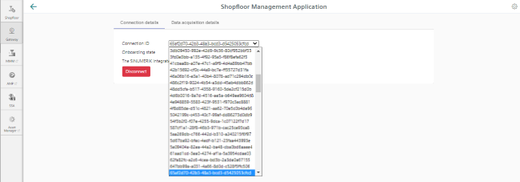
-
-
Click on the "Conditions" link and read the conditions.
-
Then activate the check box "I hereby accept the conditions which can be downloaded under the following link. Conditions".
-
Click on "Connect" to connect Insights Hub with SINUMERIK Integrate Analyze MyCondition.
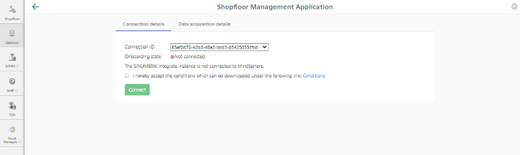
-
-
The "onboard.key" is generated and available for the connection to Insights Hub.
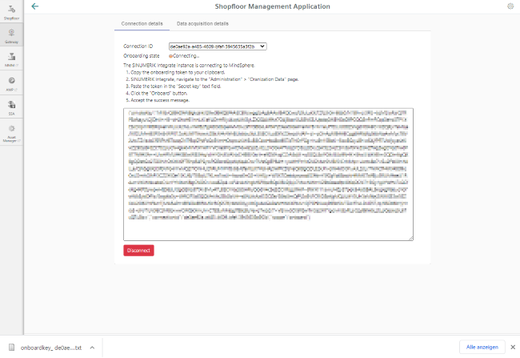
-
Configure the "onboard key" in SINUMERIK Integrate Analyze MyCondition.
More information is provided in the Function Manual "Analyze MyCondition". -
From the drop-down menu "Connection ID", select the connection ID that you configured in SINUMERIK Integrate Analyze MyCondition.
The connection is then established.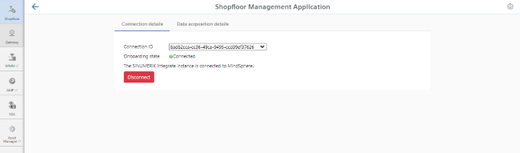
-
Open tab "Data acquisition details".
More information is provided in the following Chapter: Activating the variable monitor for Manage MyMachines
NOTE
Machines connected to the SINUMERIK Integrate Gateway interface are displayed as being online. To do this, for at least one aspect of the particular machine, data should be uploaded in a time interval of less than five minutes. If this is not the case, then the machine can appear offline.