Files
You have the option of saving files for an asset in Insights Hub. Manage MyMachines provides the following functions:
-
Listing files
-
Upload
-
Download
-
Deleting
Parameters
|
Parameters |
Description |
|---|---|
 |
Switch to select the time:
|
 |
Displays the time range and the time zone used Opens the calendar function More information: Using the calendar function |
 |
Opens a window with switches to select the displayed columns:
|
 |
Deletes the selected file in Insights Hub after a confirmation prompt |
 |
Loads a file to Insights Hub |
 |
Creates a local copy of the file |
Procedure
-
Select the required machine in "Manage MyMachines".
-
Click on the button with dots and select function "Files".
-
Select the required time range to reduce the number of files that are displayed.
-
Enter names or parts of names into the search fields to filter the list more specifically.
-
Click on the column header to sort the list by column.
-
To load a file to Insights Hub:
-
Click the "Upload" button.
-
Navigate to the required file and click on "Open".
The upload is started. Depending on the data quantity, the file is split up into several files.
-
-
To save a local copy:
-
Activate the checkbox in front of the file.
Multiple selection is possible. To select all files, activate the checkbox in the table header. -
Click on "Download".
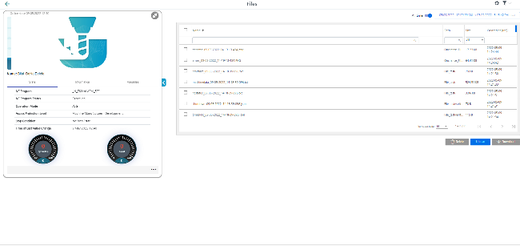
-
-
To collapse the machine description, click on the left-pointing arrow symbol on the right side of the frame.
The files are displayed in the full-screen mode.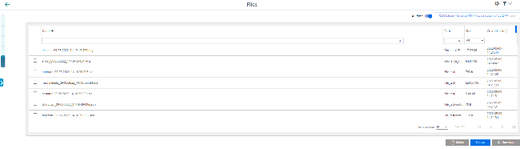
-
The file is displayed in the lower left-hand section of the window, and you can make the following selection:
-
Open
-
Always open files of this type
-
Display in the folder (in the Downloads directory)
-
NOTE
Ensure that a target directory for the download has been configured in your browser.
The exported data is stored in several files depending on the data volume.