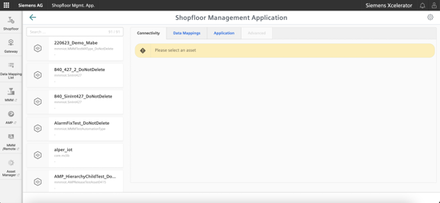Overview
Manage MyMachines for Industrial Operations X Cloud "Shopfloor Management Application" has buttons in the left-hand section of the window that allow you to do the following.
-
Activation of assets for the applications:
-
"Manage MyMachines"
-
"Analyze MyPerformance"
-
"Manage MyMachines /Remote"
-
"Asset Manager"
-
-
Configuring variables
-
Configuration of a gateway
Precondition
You require the following user role to use the Manage MyMachines for Industrial Operations X Cloud "Shopfloor Management Application":
-
shopfloormgmtapp
More information is provided in Chapter: Managing users.
Buttons
|
Button |
Description |
|---|---|
 |
Select an asset from "Shopfloor". In the "Application" tab, activate or deactivate access to the applications "Manage MyMachines" and/or "Manage MyMachines / Spindle Monitor". More information can be found in the following chapters: Billing model UTS (Usage Transparency Service) Billing model PB (Package Builder) You configure the variables and file upload in the "Advanced" tab. More information on the configuration of triggers can be found in this Chapter: Configuring variables More information about the file upload function can be found in this chapter: File upload |
 |
Under "Gateway", you integrate data from "SINUMERIK Integrate Analyze MyCondition" into Insights Hub. More information is provided in Chapter: SINUMERIK Integrate Gateway |
 |
Add other controllers under "Data Mapping List". More information is provided in Chapter: Data mapping list |
 |
Window "Machine overview" of the Insights Hub ApplicationManage MyMachines for Industrial Operations X Cloud "Manage MyMachines" is opened under "MMM". More information is provided in Chapter: Working with Manage MyMachines Note: |
 |
The "Overview" window of Manage MyMachines for Industrial Operations X Cloud "Analyze MyPerformance" is opened under "AMP". More information can be found in the "Analyze MyPerformance" Function Manual. |
 |
Window "Navigation view" of the Manage MyMachines for Industrial Operations X Cloud "Manage MyMachines /Remote" is opened
under "MMM /Remote". |
 |
Manage MyMachines for Industrial Operations X Cloud "Asset Manager" is opened under "Asset Manager". More information is provided in Chapter: Asset Manager |
Procedure
-
In the launch pad, open the Manage MyMachines for Industrial Operations X Cloud "Shopfloor Management App".
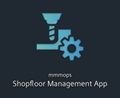
Window "Shopfloor Management Application" > "Shopfloor" opens.
-
Select the required asset in the central section of the window.