Overview
Using this function, you can individually configure which data is sent from the machine to Insights Hub, and how this data is sent. If a specific alarm occurs, for example, you can define that the HMI trace, NC status and machine data are sent from the machine to Insights Hub.
Manage MyMachines for Industrial Operations X Cloud "Shopfloor Management Application" allows you to individually configure the following trigger:
-
Alarm-based trigger
You also have the option of sending an alarm per email.
You can find more information on the configuration in this Chapter: Configuring an alarm message and sending by email
It is also possible to copy all configurations of one asset to another asset.
More information: Copying configurations
Precondition
-
Manage MyMachines is activated for the required asset or the activation date has been defined to be in the future.
More information is provided in Chapter: Activating Manage MyMachinesFor an activation data in the future, the previously set configurations only become active on the activation date.
-
To send HMI traces to Insights Hub, the HMI action log on the machine must be activated for the following data:
-
HMI trace
-
NCU data
-
Machine data
-
 |
Software option In order to use the variable data, you need the "Path length evaluation" software option (6FC5800-0AM53-0YB0). |
-
If the "Manage MyMachines" application is used with the "Cross‐Tenancy" function, the data and configurations are then visible in the tenants, but they cannot be changed.
Icons
|
Icons |
Description |
|---|---|
 |
Creates a new configuration. |
 |
Copies the configurations of an asset to other assets. More information is provided in Chapter: Copying configurations When copying, the "Configuration activated" or "Configuration deactivated" setting is also copied. |
 |
Click the down arrow to open the area and to display the associated configurations. |
 |
Click on the up arrow to close the area. |
 |
Set the slider to the right to activate the corresponding configuration. The data for this configuration are recorded and sent to Insights Hub. As default setting, each new configuration is activated. |
 |
Set the slider to the left to deactivate the corresponding configuration. The data for this configuration are not recorded and sent to Insights Hub. |
 |
Opens a configuration that has already been created in order to make changes. |
 |
Deletes a configuration that has already been created. |
Procedure
-
In the launch pad, click on Manage MyMachines for Industrial Operations X Cloud "Shopfloor Management App".
The "Shopfloor Management Application" > "Shopfloor" > "Application" tab > "Manage MyMachines" window opens.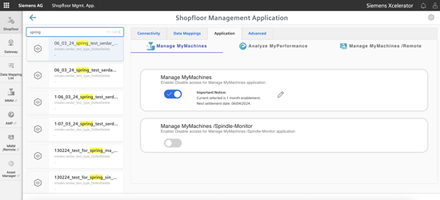
-
Select the required asset in the central section of the window.
-
Open the "Advanced" tab in the right-hand section of the window.
The window with the overview of the configurations that have been created opens.-
If you have an incorrect configuration or a configuration that is no longer required, set the slider to the left to deactivate the configuration. The data flow from the machine to Insights Hub is stopped. The associated configuration is not displayed in window "Machine aspects". It takes up to 15 seconds until data recording stops.
-
Set the slider to the right to activate the required configuration.
-
To change an existing configuration, click on the "Edit" icon in the corresponding line.
-
To delete an existing configuration, click on the "Recycle bin" icon in the appropriate line.
Confirm the message that the operation cannot be undone.
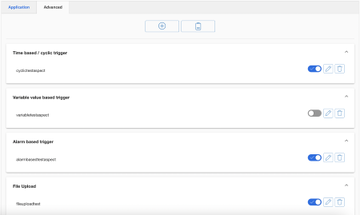
-
-
Click on the "+" button to add a new configuration.
The input window to select the functions opens.Select one of the following functions:
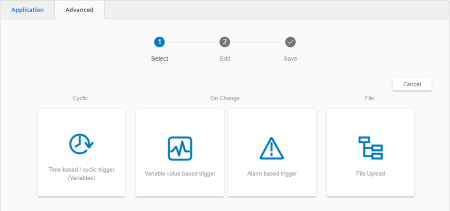
More information
You can find more information about NC variables in the List Manual:
-
SINUMERIK 840D sl, NC variables
-
SINUMERIK 828D, NC variables