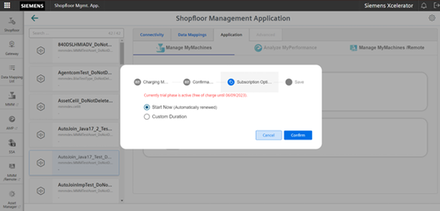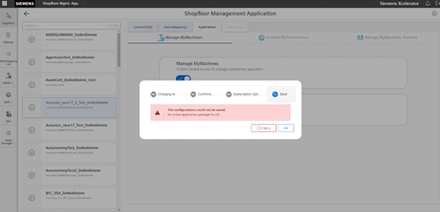Activating Manage MyMachines
Precondition
-
You have purchased Manage MyMachines for Industrial Operations X Cloud, and you have a package quota to activate the use of "Manage MyMachines Package" for assets.
-
You require the following user roles:
-
mmmdashboard.admin
-
shopfloormgmtapp.admin
More information is provided in Chapter: Managing users
-
-
You have connected the machine with Insights Hub.
More information is provided in Chapter: Connecting controls with Insights Hub
Procedure
-
In the launch pad, click on Manage MyMachines for Industrial Operations X Cloud Application "Shopfloor Management App".
-
Window "Shopfloor Management Application" > "Shopfloor" > tab "Application" > "Manage MyMachines" opens.
-
Select the required asset on the left-hand side of the window.
To filter the assets, enter a character string in the "Search ..." field. -
To activate the use of "Manage MyMachines" for this asset, move the slider to the right.
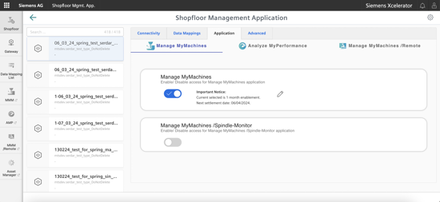
A pop-up "confirmation" opens.
-
Click on link "Product Sheet and Specific Terms for Manage MyMachines" and read through the information.
-
Activate the "I confirm that I am authorized to activate the upgrade at the fees and terms and conditions set out in the Product Sheet and Specific Terms for Manage MyMachines." check box.
-
Click on "Next".
- OR -
Click on "Cancel" to cancel the operation.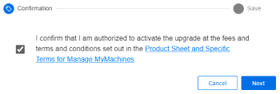
You receive confirmation that the configuration has been saved successfully.
-
Click on "OK" to close the message.
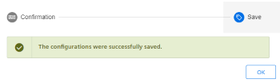
- OR -
You receive a message that the configuration was not able to be saved due to the package quota. The reason for this are the assets, which are activated in the tenant and which therefore exceeds the package quota. You must visit the store to increase your package quota and to activate the assets in the tenant.
-
Update your package quota and click on "Retry".
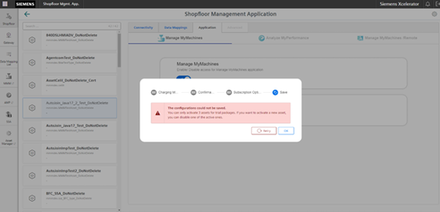
Notifications about packages that have expired
-
If you have purchased a test package, before the package expires, you receive the following messages in applications "Shopfloor Management App" and "Manage MyMachines".
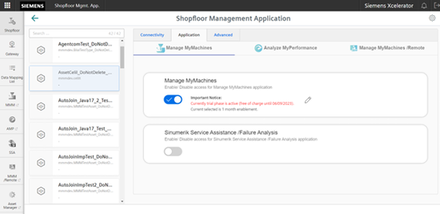
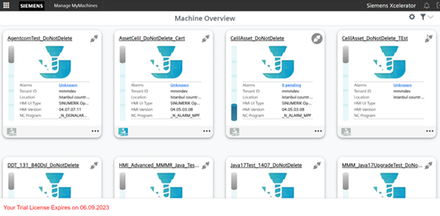
-
If you purchased a "Manage MyMachines" test package, you are informed in two areas about the expiration date of your tenant. Initially this message is displayed while activating in the "Shopfloor Management App". Additional permanent information is displayed in the lower area of the tenant.