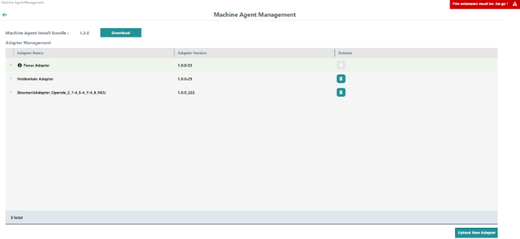Machine Agent Management
The "Machine Agent Management" application contains an overview of all the adapters available in the machine agent backend and lists the following parameters:
-
Adapter name
-
Adapter version
The application provides the following functions:
-
Checks the current version of the machine agent installation bundle
-
Downloads the machine agent installation bundle
-
Overview of the adapters
-
Displays the "pkginfo.json" file with all adapter package information
-
New adapter upload
-
Deletes the adapters if they are not installed on any agent
Parameters
|
Parameters |
Description |
|---|---|
|
Machine agent installation bundle |
Displays the installation bundle version. |
|
Adapter name |
Displays the adapter name. |
|
Adapter version |
Displays the adapter version. |
|
Actions |
The adapter is removed by clicking on the "Delete" icon. |
 |
Opens the file with the package information. |
 |
The black "Info" icon is in front of the adapters installed by the superuser. The line is marked in green. As a user, you cannot delete these adapters. |
 |
Removes the adapter.
|
 |
Opens the launch pad. |
Procedure
-
In the launch pad, open Manage MyMachines for Industrial Operations X Cloud "Machine Agent Management".
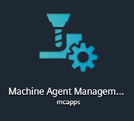
Home page "Machine Agents - Management" opens.
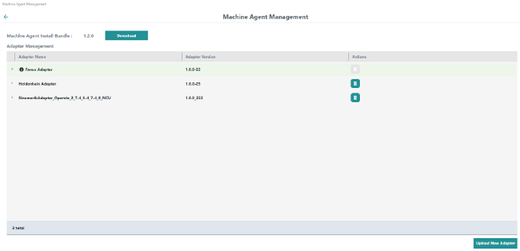
-
Click on "Download" to download the current version of the installation bundle.
A "tar.gz" file is downloaded. -
Click the "Delete" icon in the right column "Actions" to delete an adapter.
The "Delete" icon appears only for third-party adapters. You can delete the adapter only if it is not installed on any agent. -
Click on the extension arrow at the left in front of the particular adapter name to open the "Pkginfo.json" file with the package information.
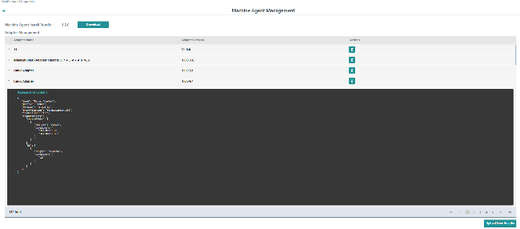
-
Click on "Upload new adapter" to install a new adapter.
The available adapters are displayed in the "tar.gz" file format.
If an adapter with the same name and version already exists, the following error message is displayed in the upper right corner: "Adapter with the same name and version already exists for this user"
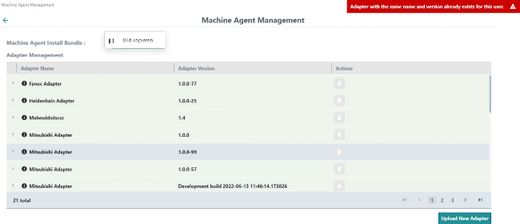
If the files you want to upload are without the "pkginfo.json" information, the following error message is displayed in the upper right corner: "pkginfo.json not found in content"
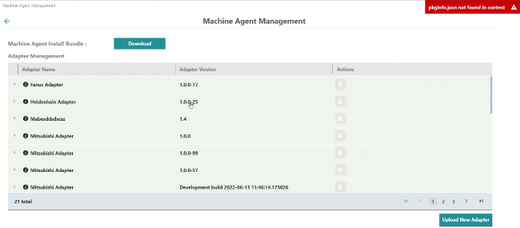
If the format of the selected file is not "tar.gz", the following error message is displayed in the upper right corner: "File extension must be tar.gz"