Install the registration key on a SINUMERIK control system
Activating SINUMERIK Integrate generates the setup of the URL/proxy and the restart in the directory of the "boot_job" folder.
-
Operate (PCU): C:\temp\boot_job
-
Operate (NCU): /var/tmp/boot_job (accessible on the CF card via WinSCP)
The boot_job folder is created automatically. If the folder was not set up, then check that the device has the correct network connection (e.g. proxy settings, permitted IP list for Insights Hub addresses, etc.).
There are 2 ways to copy the "onboard.key" to the SINUMERIK control system:
-
Via the SINUMERIK Operate user interface
-
With the aid of WinSCP
Precondition
-
The "onboard.key" has been generated.
-
The "boot_job" folder is created on the SINUMERIK control system, e.g. at C:\temp
-
The time and date on the control system has been synchronized with the current time and date.
-
The Internet connection has been checked and is established.
Procedure with SINUMERIK Operate (PCU 50)
-
Insert the USB flash drive with the "onboard.key" file into the PCU.
The USB flash drive is shown in the directory tree. -
Copy the file "onboard.key" into the following directory: C:\temp\boot_job.
-
Check the PCU configuration.
Procedure with SINUMERIK Operate (NCU)
-
At the SINUMERIK control system, start the SINUMERIK Operate operating software.
-
Press "Setup".
-
Press "System data".
The directory tree is displayed. -
Insert the USB flash drive with the "onboard.key" file into the NCU.
The USB flash drive is displayed in the directory tree.
If the USB flash drive is not detected by SINUMERIK Operate, you must change to a different USB port or configure a logical drive.
Further information is provided in Chapter: Create drive -
Select the "onboard.key" and press "Copy".
-
Navigate in the following directory: HMI data\Applications\User and press "Paste".
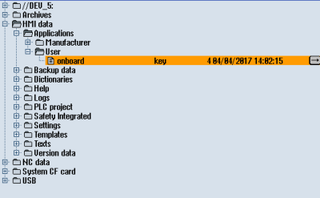
-
Then restart.
Procedure with, e.g. WinSCP (NCU)
-
Copy the generated "onboard.key" file using a suitable tool, e.g. using WinSCP via the network to the control system.
-
Start the SINUMERIK control system and open the directory /var/tmp/boot_job.
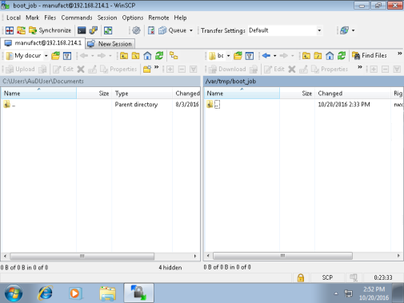
-
Insert the "onboard.key" file in the "boot_job" directory.
-
If a "cert.key" file exists in the /var/tmp/boot_job folder, then the control system was already connected to Insights Hub.
Delete the complete content of folder "boot_job" and empty the cache. Then insert the new "onboard.key" file. -
Alternatively, you can also insert the "onboard.key" file into the following directory: /user/sinumerik/hmi/appl.
-
-
Then start the SINUMERIK Operate operating software.
When the connection to the server is successful, the "cert.key" file is created. -
The onboarding process is completed. The "onboard.key" is no longer displayed in the directory.