- Manage MyMachines, Manage MyMachines /Spindle Monitor
- Introduction
- Security instructions
- Setting up the SINUMERIK control system for Manage MyMachines
- Integrating Insights Hub
- Activating data acquisition with Machine Agent
- Logging in to Insights Hub
- Using the Machine Agent
- Icons and buttons in Insights Hub
- Managing users
- Asset Manager
- Shopfloor Management Application
- Connecting controls with Insights Hub
- Configuring an alarm message and sending by email
- Displaying uploaded files in "Insights Hub Monitor"
- Machine agent
- Setting up MindConnect Nano for Manage MyMachines
- SINUMERIK Integrate Gateway
- Working with Manage MyMachines
- Overview
- Selecting a language
- Using the calendar function
- Configuring a machine overview
- Filtering machines
- Machine overview
- Filtering according to static variables
- Dashboard
- Displaying machine alarms
- Aspects
- Comparing machines
- Machine status
- Events
- Exporting
- My Dashboards
- Manage MyMachines /Spindle Monitor
- Machine location
- Motor temperature
- Files
- Machine snapshot
- Generating the identSNAPSHOT file on the SINUMERIK controller
- Remote sessions with Manage MyMachines
- Disconnecting controls from Insights Hub
- Troubleshooting when onboarding
- SINUMERIK controls
- Preconditions
- Checking the network configuration
- Checking that SINUMERIK Integrate has been enabled
- Checking that SINUMERIK Integrate has been activated
- Checking proxy settings
- Checking the SINUMERIK Integrate URL
- Checking the network connection
- Checking directory "boot_job"
- Checking the asset type in Insights Hub
- Checking the existence of onboard.key
- Resolving known faults
- More information
- Preconditions
- Machine Agent
- SINUMERIK controls
- Secure product disposal
- Appendix
- Glossary
- Introduction
- Security instructions
- Setting up the SINUMERIK control system for Manage MyMachines
- Integrating Insights Hub
- Activating data acquisition with Machine Agent
- Logging in to Insights Hub
- Using the Machine Agent
- Icons and buttons in Insights Hub
- Managing users
- Asset Manager
- Shopfloor Management Application
- Connecting controls with Insights Hub
- Configuring an alarm message and sending by email
- Displaying uploaded files in "Insights Hub Monitor"
- Machine agent
- Setting up MindConnect Nano for Manage MyMachines
- SINUMERIK Integrate Gateway
- Working with Manage MyMachines
- Overview
- Selecting a language
- Using the calendar function
- Configuring a machine overview
- Filtering machines
- Machine overview
- Filtering according to static variables
- Dashboard
- Displaying machine alarms
- Aspects
- Comparing machines
- Machine status
- Events
- Exporting
- My Dashboards
- Manage MyMachines /Spindle Monitor
- Machine location
- Motor temperature
- Files
- Machine snapshot
- Generating the identSNAPSHOT file on the SINUMERIK controller
- Remote sessions with Manage MyMachines
- Disconnecting controls from Insights Hub
- Troubleshooting when onboarding
- SINUMERIK controls
- Preconditions
- Checking the network configuration
- Checking that SINUMERIK Integrate has been enabled
- Checking that SINUMERIK Integrate has been activated
- Checking proxy settings
- Checking the SINUMERIK Integrate URL
- Checking the network connection
- Checking directory "boot_job"
- Checking the asset type in Insights Hub
- Checking the existence of onboard.key
- Resolving known faults
- More information
- Preconditions
- Machine Agent
- SINUMERIK controls
- Secure product disposal
- Appendix
- Glossary
Creating an asset type
The following asset types are supported:
-
BasicAsset
-
BasicAsset > BasicDevice
-
BasicAsset > BasicDevice > BasicSinumerikAsset
-
BasicAsset > BasicAgent
-
BasicAsset > BasicAgent > MindConnectIoT2040
-
BasicAsset > BasicAgent > MindConnectLib
-
BasicAsset > BasicAgent > MindConnectNano
Procedure
-
In the left window pane, click the "Library" > "Asset Types" button.
The "BasicAsset" window opens.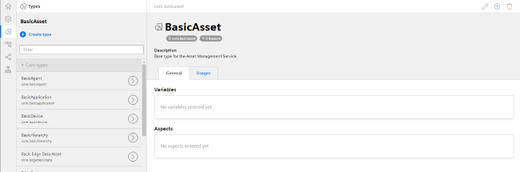
-
Select "BasicDevice" and click on the small arrow (navigate to the child element).
The "BasicDevice" window opens. -
Select "BasicSinumerikAsset" and click on the small arrow (navigate to the child element).
The "BasicSinumerikAsset" window opens. -
Click on "+ Create type" to create a new asset type.
The "Create type" window opens.
-
Enter a name for the new asset type.
You must enter a name and this activates the "Save" button. -
Enter a description of the new asset type.
-
Select an image with the maximum permitted size of 5 MB.
-
Add your chosen variables.
-
Add your chosen aspects.
-
Click "Save" to create the new type.
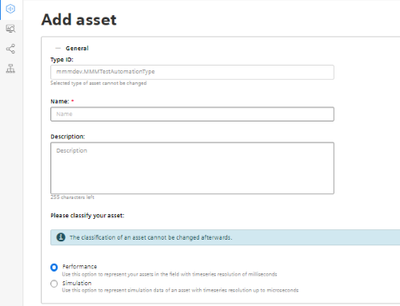
-
Filtering an asset type
-
Open the "Types" window.
-
In the center window pane, select "BasicDevice" > "BasicSinumerikAsset".
-
In the input field "Filter", enter the name.
The corresponding data is displayed in the right-hand window area.
NOTE
Ensure that the name of the image in your working area is unique.