Filtering machines
When you open Manage MyMachines, the "Machine Overview" window opens and all of the available machines are listed together
with the associated data. You can apply a filter to reduce the number of displayed machines.
If you save a filter as default, the "Machine overview" window is displayed filtered the next time that it is opened.
Parameters
|
Parameter |
Description |
|---|---|
 |
Opens the "My Filters" window with the following search and filter options:
|
 |
Adds additional criteria to the current filter. |
 |
Removes the selected filter criterion from the current filter. |
Procedure
-
Click in the top right-hand section of the window on the "Filter" icon.
The "My Filters" window opens.
-
In the "Filter option" drop-down list, select the criterion for which the machines should be filtered.
-
Enter the text being searched for in the input field.
-
Click on icon "+" to add the filter criterion to the current filter.
Remove the corresponding filter criterion using the "Delete" icon.
The available machines are displayed in alphabetical order under the filter criteria. -
Click on "Save as Default" to always display the "Machine overview" window filtered.
Filter criteria that belong to the standard are shown in blue.
Filter criteria that are only being currently used are shown in black. -
To display all machines, click on the "Reset Filter" function to display all machines.
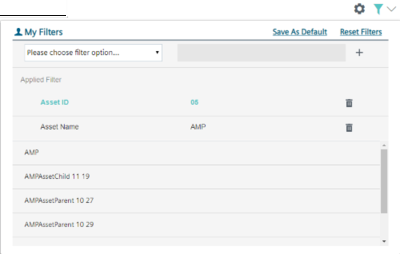
NOTE
You can also filter subtenants.