Interactive sessions
Overview
The interactive session allows users to interactively participate in the session, with live chat, camera function, file exchange and file transfer so that problems can be efficiently diagnosed and resolved.
The service technician in the MMM/ Remote initiates a remote session. Once the service technician has started the session, it is expected that the interactive session is initiated within the MMM/Remote.
A MMM /Remote session must be running in order to start the interactive session.
"Interactive session" is available in the login details of the associated remote session.
Preconditions
An active MMM /Remote session
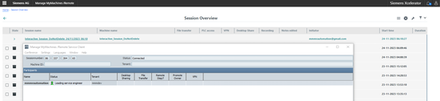
Starting an interactive session
"Interactive session" is available when starting a group session.
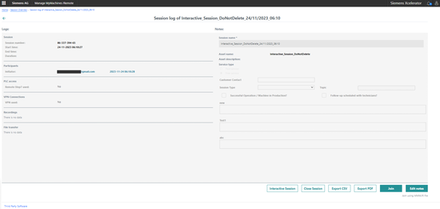
The interactive remote session is opened under a new tab via "Join". The window contains the following information:
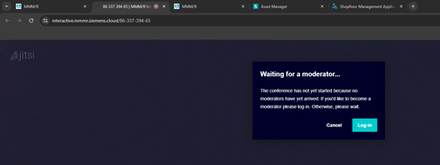
The user is then asked whether camera and microphone access are permitted.
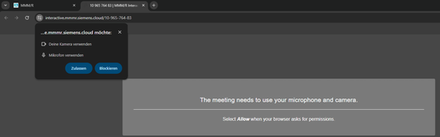
The service technician logs in to moderate the interactive session. After logging in, the following authentication pop-up opens for the moderator (ST) in which the user name and password must be entered.
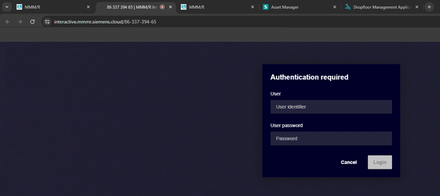
NOTE
Login is possible if the moderator provided all of the login data.
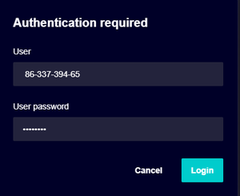
When the user name was entered and "OK" clicked on, then the room is created with the user as moderator of the interactive remote session.
The moderator sees an input field to enter the name that should be used in the interactive session.
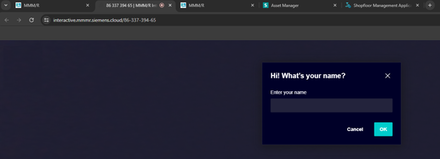
NOTE
The language can be changed in the interactive session.
Changing the language in the interactive session.
-
Click on "More actions".

-
Select "Settings".
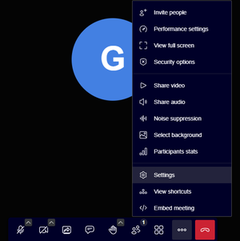
-
Click on "General".
-
Select the required language.
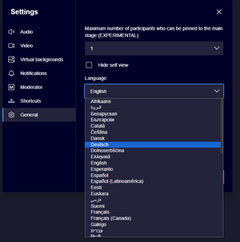
Inviting the machine operator (MO)
Requirement
Option "Invite people" is available.
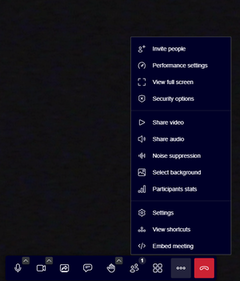
A URL link is automatically created once "Invite people" was clicked on. An option to share the invitation is available.
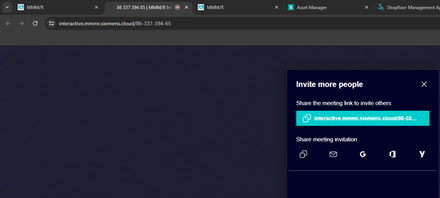
The link can be copied and shared. An email can be sent to the persons that have been invited (e.g. machine operator) The sender is the email address of the user.
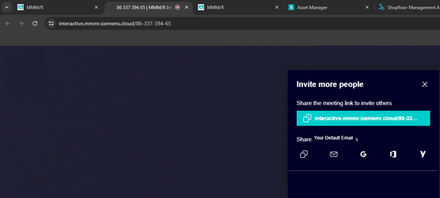
The machine operator or other invited people can join the interactive remote session using the link provided by the service technician.
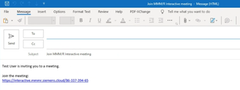
To improve security, the Enable Lobby can be activated to increase the level of security technique for the participant. The moderator receives a notification if a new participant enters the lobby. The participant waits in the lobby until the moderator approves the participant's access.
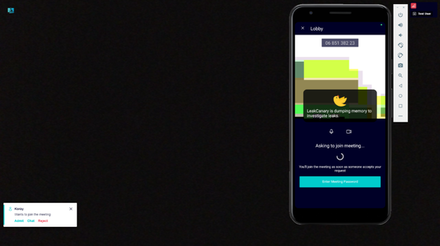
Closing an interactive session
There are two options for ending an interactive session.
-
Click on "End meeting for all" in order to exit the interactive session.
- OR -
Click on "End meeting" in order to end the interactive session.
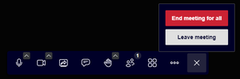
The interactive session was terminated.
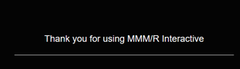
NOTE
Mobile devices can be used to join an interactive session.