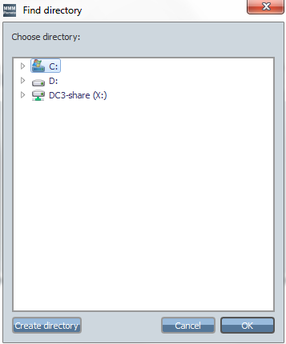Setting file transfer
You can log the actions in a file during a remote session. You specify the settings of the log file in the "File Transfer Settings" window.
|
Settings |
Description |
|---|---|
|
Temporary files |
|
|
Location: |
Specify the log directory or create a new directory in which the log files will be stored. The directory selection is made in the "Find directory" window. |
|
Max. filesize [Kbytes]: |
Defining the maximum number of log files. If "0" is entered, no log files are written. When the maximum number of files is reached, the oldest log file is deleted. |
|
Additional drive types |
|
|
Removable drives |
The machine operator specifies which drive types the service engineer may access. If no drive type is selected, the service engineer may only access the available hard drives. |
|
Remote/network drives |
|
Procedure
-
In the menu bar, call "Settings" > "File transfer...".
Window "File transfer settings" opens.
-
A standard directory is specified for the logs.
If you want to use another directory as the log directory, you can specify that here. Additional information at: "Find directory / Create new directory". -
Specify the maximum number of log files that can be saved in the log directory.
-
Then define which drive types are supported for the file transfer.
Select the corresponding check box for each drive type that is to be supported. -
Click "OK" to save the settings.
- OR -
Click "Cancel" to reject the settings.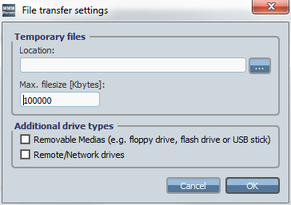
Find directory / Create new directory
-
Click "..." behind "Location:" if you want to set a different directory than that specified.
The "Find Directory" window opens. -
Select the required directory in the directory tree.
- OR -
Click "Create new directory" to create a new directory. -
Click "OK" to specify the directory.