Activating Manage MyMachines /Remote
Precondition
-
You have acquired "Manage MyMachines /Remote" from the Dex Store package application
-
You require the following user roles:
-
Tenant admin and shopfloormgmtapp.admin
More information is provided in Chapter: Managing users.
-
Core statement
-
In the launch pad, click on Manage MyMachines for Industrial Operations X Cloud "Shopfloor Management App".
-
Window "Shopfloor Management Application" > "Shopfloor" > tab "Application" > "Manage MyMachines" opens.
-
Select the required asset on the left-hand side of the window.
To filter the assets, enter a character string in the "Search ..." field. -
Select the "Application" tab > Manage MyMachines /Remote in the upper right corner.
-
To activate the use of "Manage MyMachines /Remote" for this asset, set the slider to the right to activate access to "Manage MyMachines /Remote".
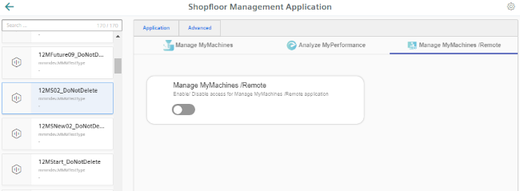
-
-
A "Charging model" pop-up opens.
Click on link "Product Sheet and Specific Terms for Manage MyMachines/Remote". Carefully read the information.-
Activate the "I confirm that I am authorized to activate the upgrade at the fees and terms and conditions set out in the Product Sheet and Specific Terms for Manage MyMachines/Remote." check box.
-
Click on "Next".
- OR -
Click on "Cancel" to cancel the operation.
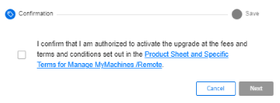
-
-
You will receive a confirmation that the configuration has been saved successfully.
Click the "OK" button to close the message.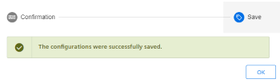
- OR -
You receive a message that the configuration was not able to be saved as the activated assets exceed the packages in your tenant.
Update your package quota and click on "Repeat".