Setting-up the Internet connection with SIMATIC Manager
Using the "Remote STEP 7" function, as a remote user, you can execute all of the functions in SIMATIC Manager.
Prerequisites
-
The SIMATIC Manager must be installed on the local PC.
Versions 5.4 and 5.5 are supported. -
The Service Engineer Client must then be installed.
-
The client on the machine operator side must support Remote STEP 7.
-
The network interface of the SIMATIC Manager on the PC must be adapted.
-
The "Step 7 via Internet" function is updated.
-
The "Commissioning engineer" or "Service engineer" role must be assigned.
-
The operator at the SINUMERIK control system must have adequate access rights.
-
Machine manufacturer (password)
-
Service (password)
-
User (password)
-
Further information can be found at: Installation Manual "SINUMERIK Integrate MMP, MMT, AMC, AMP, AMM/E, AMD".
NOTICE
Only allow a remote access session if you know the following:
-
Have you been notified of a remote access session?
-
Do you know and trust the person who is conducting the session?
Changing the network interface of the SIMATIC Manager
To be able to use the "RemoteS7" function, the network interface of SIMATIC Manager must first be changed.
-
Open the menu "Tools" > "Set PG/PC interface..." in SIMATIC Manager.
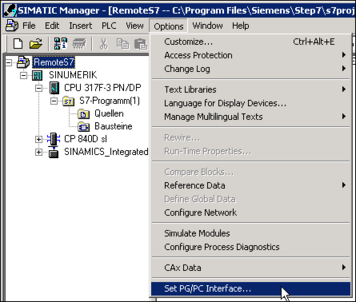
-
The "Set PG/PC Interface" dialog opens.
-
Click the "Access Path" tab.
In the "Interface Parameter Assignment Used" list, navigate to the "RemoteS7" interface parameter assignment and select the appropriate entry. -
Click on "Diagnostics..." if you wish to test the interface parameterization.
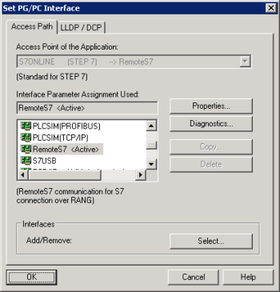
-
The Diagnostics dialog then opens.
Click "Test". The result is displayed in the Diagnostics dialog.
Click "OK" in both dialogs.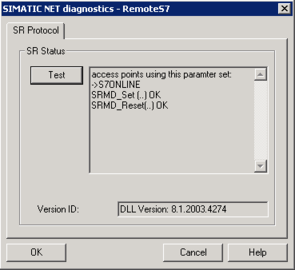
Start Remote STEP 7 on the SINUMERIK control system
-
Click on the "RS7" icon to remotely access the SINUMERIK control system.

-
The function start depends on the default setting:
-
Remote STEP 7 is active after a short time when the "Always request permission" function is selected.
-
If the "Always request permission" function is not selected, the machine operator must permit access.
If the machine operator presses the "Yes" softkey, access is permitted.
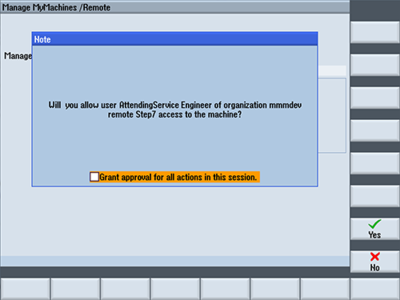
-
-
If the machine operator presses the "No" softkey, access is denied for the remote user.
The remote user receives the following message: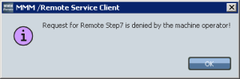
Access rights at the SINUMERIK control system
The following access rights are required at the SINUMERIK control system to start Remote STEP 7:
-
Access level 1 = machine manufacturer (password)
-
Access level 2 = service (password)
-
Access level 3 = user (password)
Inadequate access rights
The message is also displayed if the access rights are inadequate:
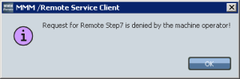
Inadequate access rights are:
-
Access level 4 = keyswitch 3
-
Access level 5 = keyswitch 2
-
Access level 6 = keyswitch 1
-
Access level 7 = keyswitch 0
The current access level is displayed in the lower section of the window.
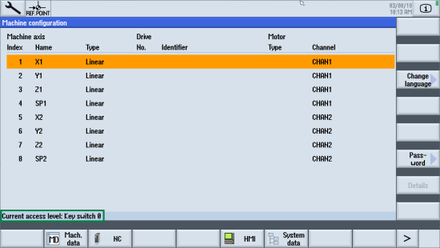
Closing Remote STEP 7
-
Check that no operations are active in the SIMATIC Manager.
-
Click the "RS7" icon again to end the remote access.
-
Confirm the prompt with "Yes" if you really want to terminate the function.