Machine Configuration
You have the possibility of registering SINUMERIK control systems for Manage MyMachines /Remote and authorization to issue session recordings.
Precondition
You require the appropriate authorization levels.
More information is provided in Chapter: Managing users.
You cannot use the function if you only have "Subtenant" authorization.
Parameters
|
Parameter/icon |
Description |
|
|---|---|---|
|
Machine |
Displays the name of the SINUMERIK control system. |
|
|
Machine path |
Shows the path of the SINUMERIK control system. |
|
 |
The "Released" icon indicates a released asset. |
|
|
Activation status |
Displays the state of the SINUMERIK control system:
|
|
|
Session recording |
Displays whether the authorization for recording the session is available or not:
|
|
|
PLC access |
Displays whether authorization to access the PLC is available or not:
|
|
|
Description |
Shows an individual description. |
|
 |
The "Manage MyMachines /Remote" start page opens. |
|
 |
Opens window "My Filters" to filter the SINUMERIK control systems (machines) according to specific criteria. Attributes:
|
|
|
VPN |
Shows whether authorization for VPN is available or not
|
|
|
File transfer |
Shows whether authorization for a file transfer is available or not
|
|
 |
In the "My Filters" window you add additional values for the search. |
|
 |
Deletes a filter criterion in window "My Filters". |
|
 |
Closes window "My filters". |
|
  |
Indicates whether session recording or PLC access is allowed or not. |
|
 |
The "Shopfloor Management application" icon opens the "Shopfloor Management application" window and calls the corresponding asset. |
|
|
Export |
Exports the displayed list in the CSV format. |
|
Procedure
-
Click the "Machine Configuration" button.
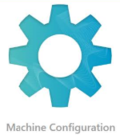
-
The "Machine Configuration" window opens and shows the overview of the SINUMERIK control systems (machines).
-
You can enlarge or reduce the individual columns in the overview.
-
In the status bar you can see the number of acquired machines in the left area and the number of window pages in the right area.
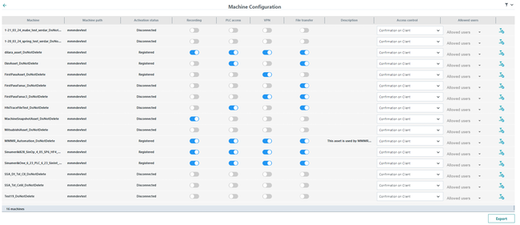
-
If the entry is too long, this is indicated by three dots.
If you move the mouse pointer over the entry, the complete entry is displayed in a tooltip.
-
Distributed machines are shown to you in the "Machine path" column with an icon and the <name>.

-
-
Select a SINUMERIK control system (machine) and click on "Edit".
Filtering machines
-
Click on the "Filter" symbol.
The "My Filters" window opens. -
Select the required filter criterion from list "Attribute".
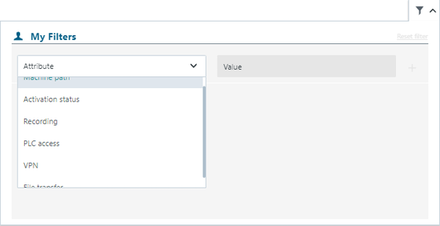
-
Select the required value from list "Value".
-
Add the filter criterion for the current filter using the "+" icon.
Remove the corresponding filter criterion using the "Delete" symbol. -
Click on "Reset Filters" to remove all filters.
Export overview
-
Filter the list if necessary.
-
Click on "Export".
The displayed list is exported in the CSV format, and is saved in the download directory of the browser. -
The file is displayed in the lower left-hand section of the window. You have the following options:
-
Open
-
Always open a file of this type
-
Display in folder:
-