Download remote service client
Precondition
The SINUMERIK control has been successfully connected with Insights Hub.
Procedure
-
Click the "Download client" button.
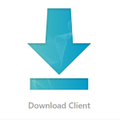
-
The "Download Manage MyMachines Remote Service Client" opens and lists these options:
-
"Manage MyMachines /Remote Service Client for machine operators - PCU from Vx.x.x.x.": Client for installation on the SINUMERIK control system (PCU) with version data
-
"Manage MyMachines /Remote Service Client for machine operators - IPC from Vx.x.x.x": Client for installation on the IPC with version data
-
"Manage MyMachines /Remote Service Client for machine operators - webUI/IPC from Vx.x.x.x": Client for installation on the IPC with version data
-
"Manage MyMachines /Remote Service Client for service engineers - 64 bit from Vx.x.x.x": Client for installation on an operating PC with a 64-bit operating system with version data
-
"Manage MyMachines /Remote Service Client for service engineers - 32 bit from Vx.x.x.x": Client for installation on an operating PC with a 32-bit operating system with version data
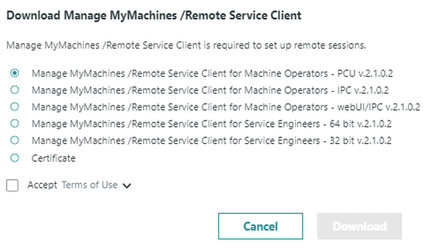
-
-
Behind "Accept", click on "Terms of Use" or the small arrow and read the associated information.
Then activate option checkbox "Accept Terms of Use".If you wish to cancel the operation, then click "Cancel".
- OR -
To download the corresponding version, activate the check box and click "Download". -
Then carry out the installation and configuration.
More information can be found in the following chapters:
Setting up Manage MyMachines /Remote - Machine operators (MO)
Setting up Manage MyMachines /Remote - service engineer (SE)
NOTE
If you want to use the autojoin function, "Machine Operators - webUI/IPC Client" must be installed on your IPC. "ConfirmationOnWeb" must be selected as "Access control" in the machine configuration.
Otherwise, the session authorization options on the "Manage Remote Sessions" page will not be available.
"ConfirmationOnClient" is already selected for each newly created asset; access control does not need to be changed if you use "Machine Operators - IPC Client".
NOTE
Users may only use signed clients that have been downloaded from
https://<yourtenant>-mmmremote-mmmops.eu1.mindsphere.io.Users can find out about the validity of the client via the Siemens license.