PCU retrofit
Precondition
HMI-Advanced V7.7 is installed. More information about the installation is provided in the Commissioning Manual "SINUMERIK 840D PCU Retrofit".
Setting up SINUMERIK Integrate Client for PCU Retrofit
-
Install the current SINUMERIK Integrate Client. More information is provided in the Installation Manual "SINUMERIK Integrate 5, Manage MyResources, Optimize MyProgramming /NX-Cam Editor, Analyze MyPerformance /OEE".
-
Open the following file: F:\add_on\MH\settings.ini
-
Change the following entry:
[APP]
ACCESSTYPE ="DDE" -
Save and close the file.
-
-
Open the following file: F:\add_on\regie.ini
-
Change the following entry:
[StartupConfiguration]
Startup42 = name := oemframe, cmdline := "cmd.exe /c F:\\add_on\\MH\\MhDdeService.exe"
Startup43 = name := oemframe, cmdline := "cmd.exe /c F:\\add_on\\MH\\MachineHandler.exe" -
Save and close the file.
-
-
Create and connect the machine with Insights Hub. More information is provided in Chapters:
Setting up Manage MyMachines /Remote Service Client for PCU Retrofit
-
Install the "Manage MyMachines /Remote Service Client for Machine Operators - IPC" on the PCU retrofit machine. More information is provided in Chapters:
-
Open the following folder: F:\add_on\language
-
Insert the following line in "INI" file: HSK8="MMMR_SC"
Name "MMMR_SC" can be selected as required. -
The selected name appears as 8th softkey on the horizontal softkey bar.
The digit can be selected as required. Ensure that you use the same digit for "Task" in file "regie.ini".
-
-
Open the following file: F:\add_on\regie.ini
-
Insert the following line in the file: Task8=name := Oemframe, cmdline := "C:\\Program Files (x86)\\Siemens\\MMMR SC\\ManageMyMachinesRemoteServiceClientMO.exe", Timeout :=30000, HeaderOnTop := False, Preload := False, WindowName:=" Manage MyMachines /Remote Service Client"
-
-
Start HMI-Advanced. The selected name appears as 8th softkey on the horizontal softkey bar. Press the softkey.
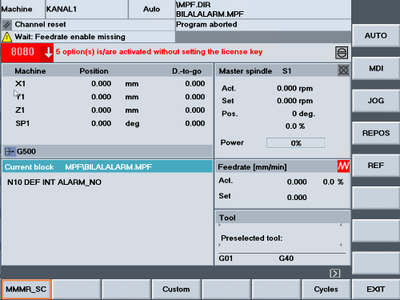
-
ManageMyMachinesRemoteServiceClientMO.exe opens. In the menu bar, call "Settings" > "Proxy...".
Window "Proxy settings" opens. Check the settings.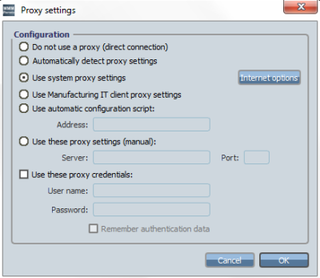
-
In the menu bar, call "Settings" > "Login...".
Window "Login settings" opens. Check the settings.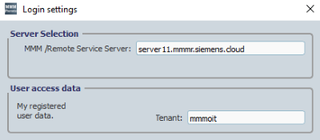
-
Enter your user name and your tenant and then click on "OK".
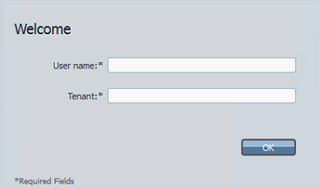
-
When using for the first time, a "Sign In" browser window will appear for authenticating your machine.
-
Enter your email address and your Insights Hub password.
-
Click on "Sign In".
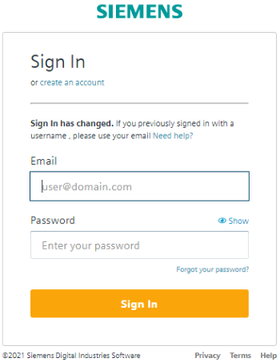
-
-
Session window "Manage MyMachines /Remote Service Client" opens.
The session is established and you see a list of the participants.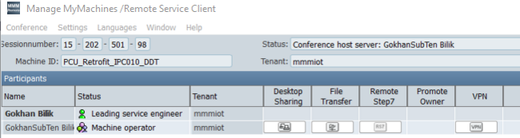 Incorrect registration entries
Incorrect registration entriesNOTE
If PCU Retrofit was started in the service mode, then HMI-Advanced must be started using administrator rights, as otherwise additional, incorrect registration entries will be generated for the SInInt client.
If incorrect registration entries were generated, each content that starts with "ePS Network" must be deleted.
Restrictions for active sessions:
If you work in HMI Advanced while a session is active, and you navigate back to the session window "Manage MyMachines /Remote Service Client" via the softkey that was created, in some cases, a gray window opens.
-
If you see a gray window, click in the window at a location at which an element should be available. The window is then re-displayed.
-
If you cannot use the mouse on the machine operator page, then press "F1" (Help).
-
The problem does not occur if a remote access or file transfer operation was already executed.
NOTE
The following extensions of file "regie.ini" may be required:
"Startup42 = name := oemframe, cmdline := "cmd.exe /c F:\\add_on\\MH\\MhDdeService.exe", Timeout := 60000"
"Startup43 = name := oemframe, cmdline := "cmd.exe /c F:\\add_on\\MH\\MachineHandler.exe", Timeout := 60000"