Activating Manage MyMachines /Remote as
Precondition
You have Manage MyMachines /Remote in the Dex Store as a standalone application.
Procedure
-
In the launch pad, click on Manage MyMachines for Industrial Operations X Cloud "Shopfloor Management App".
-
Window "Shopfloor Management Application" > "Shopfloor" > tab "Application" > "Manage MyMachines" opens.
-
Select the required asset on the left-hand side of the window.
To filter the assets, enter a character string in the "Search ..." field. -
Select the "Application" tab > Manage MyMachines /Remote in the upper right corner.
-
To activate the use of "Manage MyMachines /Remote" for this asset, set the slider to the right to activate access to "Manage MyMachines /Remote".
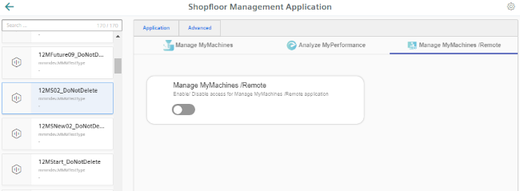
-
-
A pop-up "Charging model" opens.
-
Activate option button "1 month enablement (charged monthly in areas)"
- OR
Activate option button" 12 months enablement (charged annually upfront)" -
To confirm the selection, click on "Next".
- OR -
If you do not wish to keep the selection, then click on "Cancel".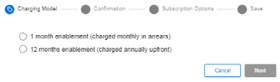
-
-
Click on link "Product Sheet and Specific Terms for Manage MyMachines/Remote". Carefully read the information.
-
Activate the "I confirm that I am authorized to activate the upgrade at the fees and terms and conditions set out in the Product Sheet and Specific Terms for Manage MyMachines/Remote." check box.
-
Click on "Next".
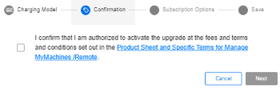
-
-
Activate the "Start Now (Automatically renewed)" option button to start the runtime with the current date.
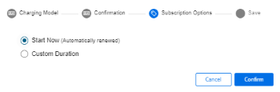
- OR -
Activate the "Custom Duration" option button to specify the runtime individually.
-
In the "Start Date" text box, open the calendar to define the start date.
In the "Renewal Date" text box, open the calendar to set the start date. -
In the "Renewals/Cycles" input field, specify the renewal period in years.
-
The "Subscription End Date" field is automatically populated if you define the "Start Date", "Renewal Date" and "Renewals/Cycles" text boxes. The subscription end date obtained from the renewal period is displayed.
-
Add the individual tag names in text box "Custom-Tag Name".
Add the individual tag values in text box "Custom-Tag Value". -
Click "Cancel" to exit the procedure.
- OR -
Click the "Confirm" button to confirm the time period.
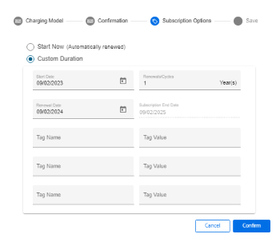
-
-
You will receive a confirmation that the configuration has been saved successfully.
Click the "OK" button to close the message.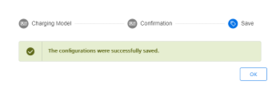
-
Data acquisition is initiated if the "Start Now" (Automatically renewed) option is enabled or the "Custom Duration" option is enabled and the start date is set to "Today".
If the "Custom Duration" option is enabled and the start date is not set to "Today", data acquisition will start at the date you specified.
Editing the billing period
When entering the data for the custom period, note the following:
-
The renewal cycle for years/months must be between 0 and 99.
-
The key of the custom tag and the value of the custom tag must not exceed 30 characters.
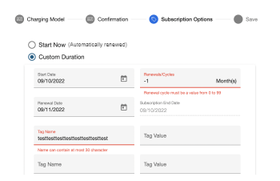
Manage MyMachines /Remote Product Sheet and Specific Terms
If you click on link "Product Sheet and Specific Terms for Manage MyMachines /Remote", window "Manage MyMachines /Remote Product Sheet and Specific Terms" opens.
You obtain information about the product:
-
Preconditions
-
A brief product description
-
Cost model
-
Special Terms & Conditions
-
Export control regulations
-
Safety information
-
Explanation of terms
Changing the billing period
-
To change the billing period, click the "Change Configuration" icon.
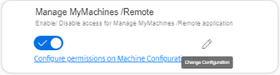
-
A pop-up "Charging model" opens. You are notified of the next billing date.
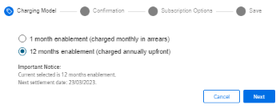
-
The "Subscription Options" pop-up contains a note that the subscription for the asset is already active for a billing period.
-
If you change the "Renewal date" or the "Renewals/Cycles" of the billing period, the newly selected option will not take effect until the end of the currently active subscription option.
-
If you change the "Start date" of the billing period, the newly selected option becomes active at the defined start date.
The billing occurs either on the same day or later.
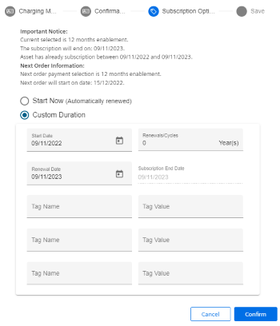
-
-
If you set the billing period in the future, you will see the activation date and the slider will be displayed in yellow.
NOTE
If you change the start date of an active billing period or the subscription option, then you receive a new billing, even if the new billing period already lies in the active billing period.