Activating the data acquisition
Overview
To use the Manage MyMachines for Industrial Operations X Cloud, you must carry out various steps in Insights Hub and on the SINUMERIK control itself.
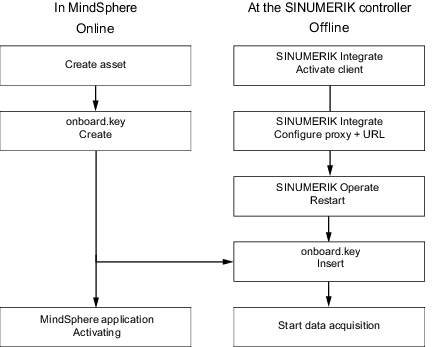
Procedure
In Insights Hub:
-
Create the desired assets.
More information can be found at: Asset Manager
Detailed information can be found at: Insights Hub - Asset Manager System Manual -
Create the "onboard.key".
More information can be found at: Connecting SINUMERIK controls with Insights Hub
At the SINUMERIK control system:
-
Check the installed version.
More information can be found at: Displaying version data-
If an appropriate SINUMERIK Integrate version is not installed, then perform a client update.
More information can be found at: Client update under Windows
-
-
Activate the SINUMERIK Integrate client.
More information can be found at: Activating the SINUMERIK Integrate client -
Enable the use of SINUMERIK Integrate.
More information can be found at: Activating SINUMERIK Integrate use -
Configure the URL and proxy.
-
On the SINUMERIK 840D sl control system:
More information can be found at: Configuring the URL and proxy
- OR -
-
On the SINUMERIK 828D control system:
More information can be found at: Configuring the URL and proxy
- OR -
-
On the SINUMERIK ONE control system:
More information can be found at:Configuring the URL and proxy
-
-
Restart SINUMERIK Operate.
-
Insert "onboard.key".
-
On the SINUMERIK 840D sl control system:
More information can be found at: Install the registration key on a SINUMERIK control system
- OR -
-
On the SINUMERIK 828D
More information can be found at: Install the registration key on a SINUMERIK control system
-
-
Start with editing the diagram.
NOTE
The file "onboard.key" contains security-related information for the one-time connection setup of a SINUMERIK control with Insights Hub, and must therefore be stored securely - both on the end device, on which the file is stored temporarily, and on the target controller. This connection setup key is only no longer relevant when the connection between the SINUMERIK control system and Insights Hub has been completely established.
This file is then automatically deleted on the SINUMERIK control system.
Secure the terminals used for this accordingly, for example, using virus protection programs, firewalls, OS updates, etc.