Connecting SINUMERIK controls with Insights Hub
Connect SINUMERIK controls with Insights Hub using the Manage MyMachines for Industrial Operations X Cloud "Shopfloor Management App".
More information about roles within Insights Hub and on configuring assets is provided in: Documentation Insights Hub
Precondition
-
Manage MyMachines for Industrial Operations X Cloud is activated
-
In Insights Hub, you require the role "shopfloormgmtapp" as standard user or administrator
-
The configuration must be saved
Procedure
-
Click on Manage MyMachines for Industrial Operations X Cloud "Shopfloor Management App".
-
Select the required asset in the left-hand side of the window.
-
Click in the "Connectivity" tab in the right-hand section of the window.
-
Select check box "I accept the conditions, which can be downloaded from the following link. Conditions".
-
Click on the "Conditions" link.
The "Insights – Terms & Conditions" window opens. -
Click on your region.
-
From the list, select the appropriate Terms & Conditions.
-
Read the Terms & Conditions.
- OR -
Download the Terms & Conditions.
- OR -
Print the Terms & Conditions. -
Close the window.
The "Connectivity" tab is displayed again.
-
-
Activate option button "Connect SINUMERIK (with Integrate Client) to Insights Hub" and click on "Onboard" to connect the asset with Insights Hub.
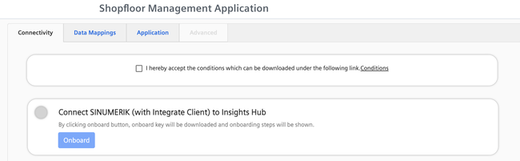
-
The "onboard.key" is generated. Window "Connect with SINUMERIK" opens.
-
Download file "onboard.key".
-
Copy the file to one of the specified storage locations in the controller.
More information can be found in the following chapters:
SINUMERIK 828D: Install the registration key on a SINUMERIK control system
SINUMERIK 840D sl: Install the registration key on a SINUMERIK control system
-
Call the troubleshooting document if you have problems with onboarding.
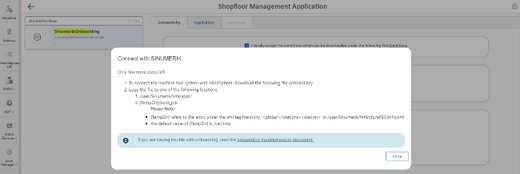
-
-
The status is displayed as "Waiting to Onboard with SINUMERIK Client".
Here, you can also call the document for troubleshooting during the onboarding process: Troubleshooting when onboarding
-
Wait until the status changes to "Onboarded with SINUMERIK".
- OR - -
Click on button " Cancel Onboarding" to cancel the operation.
The window with the two connection options re-opens.
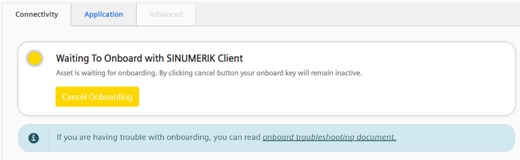
-
-
The connection was successfully established, and the status is displayed as "Onboarded with SINUMERIK".

NOTE
For machines with an IPC MO client, no "onboard.key" is required.