Joining a remote session as MO (PCU/NCU)
Precondition
-
The SINUMERIK Operate operating software is started.
-
The SINUMERIK control has been successfully connected with Insights Hub.
More information is provided in Chapter: Install the registration key on a SINUMERIK control system -
As machine operator, the service engineer has informed you that he has started a remote session.
Procedure
-
Press the menu forward key and press softkey "SINUMERIK Integrate".
-
The "SINUMERIK INTEGRATE" window opens.
For information
The "MMM /Remote" softkey is available and activated if you have integrated "Manage MyMachines /Remote" as an OEMFrame application.
Additional information on this topic is provided in Chapter. Integrating an OEMFrame application into HMI sl.Press the "MMM Remote" softkey.
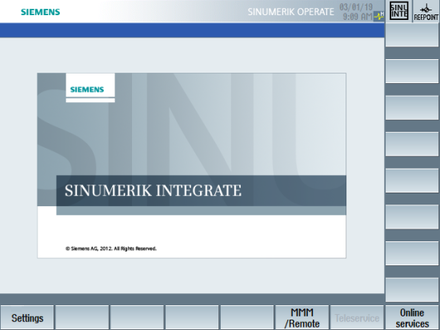
-
You can join the session as machine operator once the service engineer has started the session.
-
The "Manage MyMachines /Remote" session window opens. You see the session number and the participants.
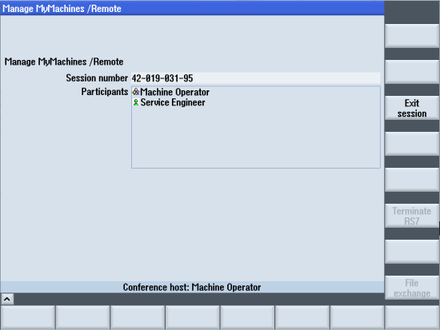
- OR -
You see an appropriate message in the status bar if the service engineer has still not started a session.
Press the "Exit session" softkey if you wish to close the window.
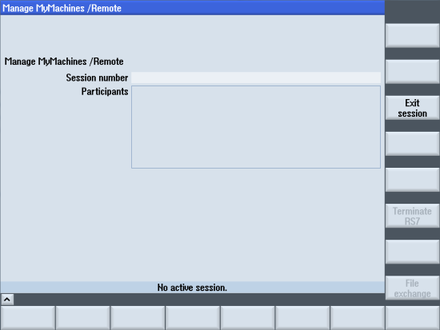
-
The participants are displayed in the SE application once the participants have been registered at the SINUMERIK control system.
As SE, you can use the following functions at the PC:-
File transfer
-
Share screen
-
Remote STEP 7 is available for SINUMERIK Operate with Linux or Windows
You can implement the control functions based on SIMATIC S7 using Remote STEP 7.
You can find additional information at: Setting-up the Internet connection with SIMATIC Manager
Additional information on the required versions of SINUMERIK Operate and SIMATIC Manager can be found at: "Supplementary Conditions".
-
-
To exit the session, press the "Exit session" softkey.