Overview
Manage MyMachines for Industrial Operations X Cloud "Shopfloor Management Application" has buttons in the left-hand section of the window that allow you to do the following.
-
Activation of assets for the application
-
Configuring a variable
-
Configuration of a gateway
Precondition
You require the following user role to use the Manage MyMachines for Industrial Operations X Cloud "Shopfloor Management Application":
-
shopfloormgmtapp
More information is provided in Chapter: Managing users.
Buttons
|
Button |
Description |
|---|---|
 |
Select an asset from "Shopfloor". In the "Application" tab, activate or deactivate access to the application "Manage MyMachines /Remote". More information can be found in the following chapters: |
 |
Under "Gateway", you integrate data from "SINUMERIK Integrate Analyze MyCondition" into Insights Hub. You will find more information in the "Manage MyMachines, Manage MyMachines / Spindle Monitor" Function Manual. |
 |
Under "Data Mapping List", you can save your own controls in Manage MyMachines for Industrial Operations X Cloud "Shopfloor Management App". You will find more information in "Manage MyMachines, Manage MyMachines / Spindle Monitor". |
 |
Window "Machine overview" of the Manage MyMachines for Industrial Operations X Cloud is opened under "MMM". You will find more information in the "Manage MyMachines, Manage MyMachines / Spindle Monitor" Function Manual. Note: |
 |
The "Overview" window of Manage MyMachines for Industrial Operations X Cloud "Analyze MyPerformance" is opened under "AMP". More information can be found in the "Analyze MyPerformance" Function Manual. |
 |
Under "SSA" the "SINUMERIK Service Assistance" window opens. You will find more information in the "Manage MyMachines, Manage MyMachines / Spindle Monitor" Function Manual. A precondition is that you have purchased the "SSA" application. |
 |
Window "Navigation view" of the Manage MyMachines for Industrial Operations X Cloud is opened under "MMM /REMOTE". |
 |
Manage MyMachines for Industrial Operations X Cloud "Asset Manager" is opened under "Asset Manager". You will find more information in the "Manage MyMachines, Manage MyMachines / Spindle Monitor" Function Manual. |
Procedure
-
In the launch pad, open the Manage MyMachines for Industrial Operations X Cloud "Shopfloor Management App".
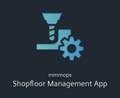
-
Window "Shopfloor Management Application" > "Shopfloor" opens.
Select the required asset in the center of the window area.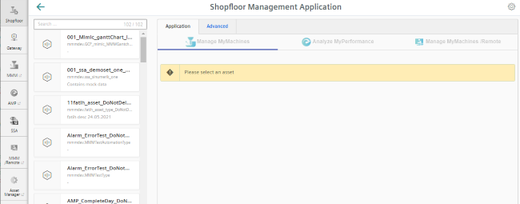
You will find the procedure for onboarding under Connecting SINUMERIK controls with Insights Hub