Alarms
The Alarms page offers a graphical and a list view of alarms provided by machines. This page is able to show alarms by filtering values, i.e. date range, source etc. Therefore this alarm monitoring page offers a quick and detailed communication between end user and system.
Setting up a list
To set up a list proceed as follows:
-
Click on “List View”, if not already clicked.

Then the List View of data will be displayed as shown below:

Setting up a graph
To set up a graph proceed as follows:
-
Click on “Chart View”, if not already clicked.

Then the Chart View of data will be displayed as shown below. Additionally the Chart View has two sorting options:
-
Occurrence
-
Duration
Sorting by Occurrence
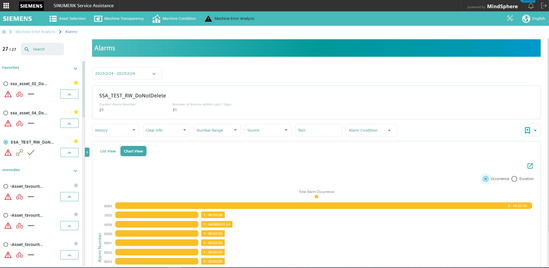
Sorting by Duration
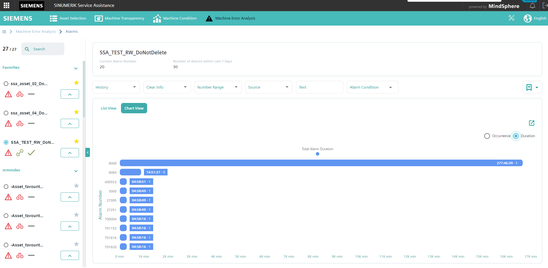
Export functionality
It is possible to export an excel file (*.xls).This button will be active, when there is data on a table. Additionally, export functionality works by considering filtered data.
Data export
To perform a data export proceed as follows:
-
Click on “Export” button in the List View.

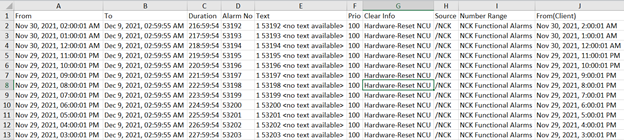
Graphic export
It is also possible to print and export PNG, JPEG, PDF and SVG files for charts. Additionally, export and print functionality works by considering filtered data.
To perform a graphic export proceed as follows:
-
Click on below button in the Chart View.
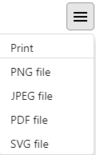
Filtering for an alarm
The Alarm page has 6 filter mechanisms, working dynamically. These are listed below:
-
Select Date
-
Active/History
-
Clear Info
-
Number Range
-
Source
-
Text
-
Alarm Condition
Select Date
The system can have data in different time range. To show related data in different time range, "Select Date" is used. "Select Date" has two main sections such as "UTC" or "Browser".
If you select UTC, a query is triggered for UTC+0. Otherwise, a query is triggered for UTC+TimeZoneOffset.
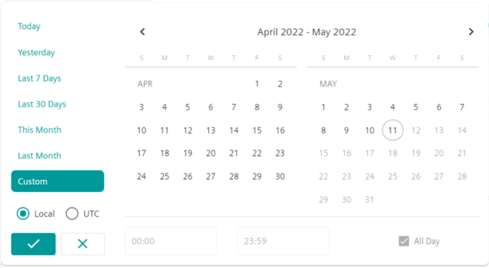
Active/History
The system can have closed or pending alarms. To show these alarms, Active/History is used. To list both alarms, click on "History". To list pending alarms, click on "Active".
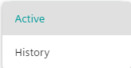
Clear Info
The system can have a variety of data for clearing info to show related alarms. "Clear Info" is used for this purpose has a multi selection combo box.
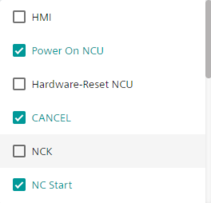
Number Range
The system can have a variety of data for number range and alarm number. To show related alarms, "Number Range" is used, which has a multi selection combo box.
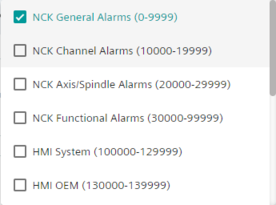
Source
The system can have a variety of data for source. To show data with each unique source, "Source" is used, which has a multi selection combo box.
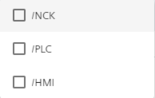
Text
All alarms have an unique text. You can filter the list by the given text.
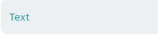
Alarm Condition
Alarm condition includes 6 options to search for data. This search mechanism works by checking “Alarm No” on data.
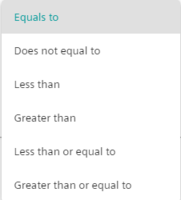
For example, if you want to filter data which has alarm number 6020<x<6060.
-
Select “less than” and give value: 6060
-
Select “greater than” and give value: 6020
Clear all filters
After selecting one of the combo boxes of filter parameters, “Clear all filters” will appear and will be active. To reset all filters, click the “clear all filters” button. After cleaning filters, the button will disappear.

Creating favorites for filtered alarms
For filtered alarms, you can create favorites to make it more easy to distinguish preferred alarms. You can create your own user-defined alarm filters to monitor specific alarms.
-
In upper right corner of the alarms page, the outline of a quick favorite link (star) can be seen.
-
Select any filter, for example "Clear Info", "Number Range", "Source", "Text" and/or "Alarm Condition".
-
Click on the quick favourite icon and then on “Add to favorites”
-
Give a filter name and confirm.
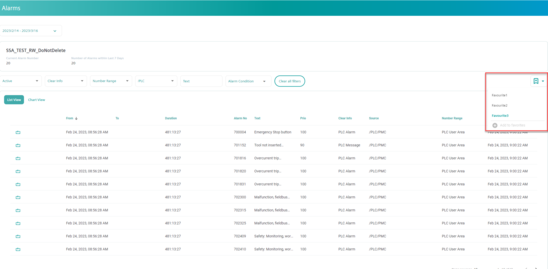
After confirmation selected filter has been highlighted, and the item has been chosen as a favorite.
NOTE
Please be aware that favorites for filtered alarms are stored in the browser cache. If you delete your browser cache favorites for filtered alarms will be lost.
Restrictions for best usage for asset with ClosedAlarms Aspect
Please consider the following restrictions, in order to work with Machine Error Analysis with high quality:
-
There should be max 400 active alarms.
-
There should be max 100000 closed alarms.
-
There should be max 1000 multiday alarms.
Active Alarms: Alarms are started but not finished.
Closed Alarms: Alarms are started and resolved in the same day. (UTC+0)
Multiday Alarms: Alarms are started and resolved in the different day. (UTC+0)
NOTE
If you want to remove a favourite from the list of favourites, click on the garbage icon.