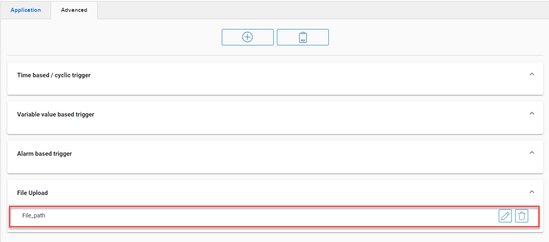Results
Uploading identSNAPSHOT file to Mindsphere
Procedure
-
Connect to Mindsphere and go to "Shopfloor Management" app.
-
Select your asset name.
-
On "Manage MyMachines" tab, make sure you have enabled the following options:
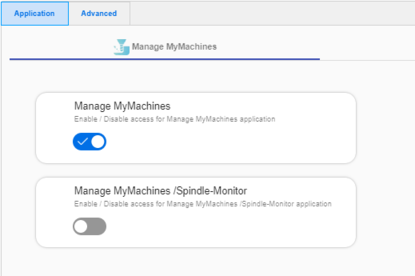 Shopfloor Management Application - options
Shopfloor Management Application - options -
Press "Advanced".
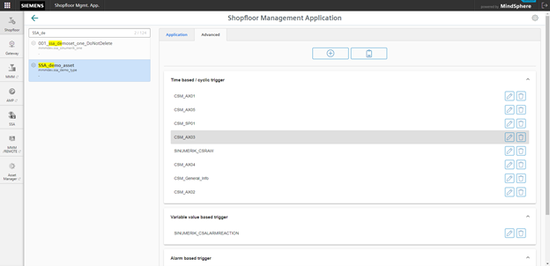
-
Press "Add".
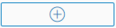
-
Select "File Upload".
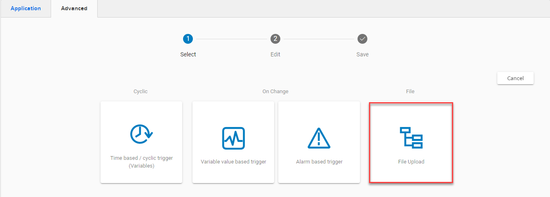
-
Press "Add file upload item".
-
Enter path of identSNAPSHOT file in the input box of "File Directories".
-
Enter a file name or a term like "*_config.xml" (it uploads all _config.xml files) in the input box of "Files".
-
Select "On Change" (recomended) or "Cyclic".
-
Type in any configuration name and press "Save".
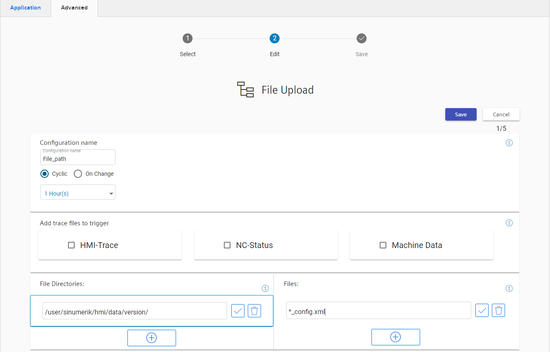
-
-
Wait until the response of the successful saving and press "OK".
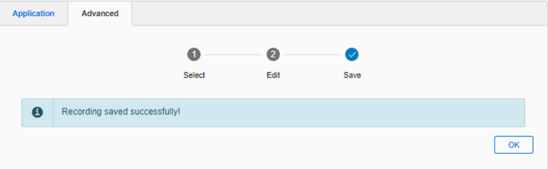
-
Verify that the path was entered as expected.