Machine model and auto aspect creation and configuration
Necessary aspects are created automatically depending on the machine model:
-
If asset is onboarded, the machine model will be automatically detected as SINUMERIK 840D sl/SINUMERIK ONE or SINUMERIK 828D.
-
If asset is not onboarded, select the machine model manually.
Auto aspect creation
Auto aspect creation depends on the machine model. The following aspects will be created:
NOTE
-
Onboard.key downloaded and Manage MyMachine Toggle should be enabled.
-
Auto aspect creation is valid for asset created from basicsinumerikasset type (MMM customer).
-
If asset is created from the derived type from basicsinumerikasset type (e. g: basicsinumerikasset > ssa_asset_type > ssa_derived_asset_type), auto aspect creation is invalid.
-
Aspect configuration will be sent only from active services (MC,EA).
|
Machine Transparency |
Machine Condition |
Machine Error Analysis |
|---|---|---|
|
No aspect |
|
|
Procedure
The following procedure gives you an example how to configure an asset.
-
After downloading onboard.key and enabling MMM Toggle, choose one of the following applications:
-
EITHER Open "Sinumerik Service Assistance". Open the "Activation page" from "Asset Selection page" (only SSA admin).
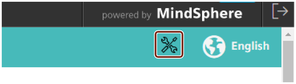
- OR - Open "Shopfloor Management Application". Click the SSA tab to activation page.
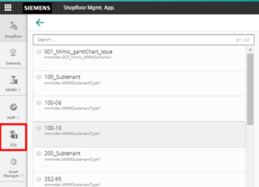
-
Search the asset, which will be purchased.

-
Select the machine model (if the asset is not onboard).

-
Activate the services.

-
Press "Save".

-
Press "Activate for a fee" or "Yes I have a valid contract" (depends on billing system).
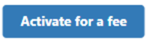
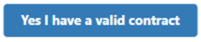
-
A notification is shown that saving is successful.
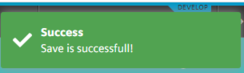
-
Wait until the end of operation.
- If auto aspect configuration is successful, the below icon below is shown:
- If auto aspect configuration has failed, the below icon is shown:

-
After successful configuration, aspects are be listed in the Shopfloor Management Application:
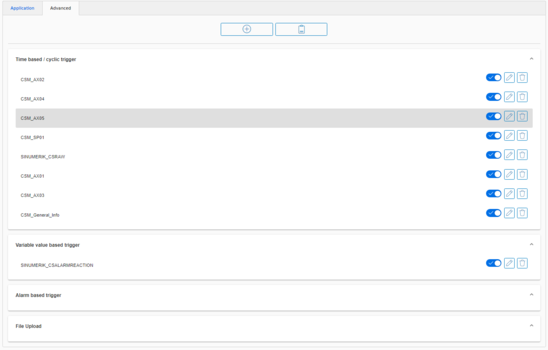
NOTE
If SSA toggles are enabled before MMM activation, you have to configure the assets manually . For manual aspect configuration, refer to chapter Overview.
NOTE
If machine model of the activated asset is changed after activation, change the machine model manually and save it.
The address of some variables are different, so the machine model should be corrected to use SSA fully.