Creating a MindSphere gateway for SSA
Perform the following steps to create a MindSphere gateway for SSA:
-
Step 1: "Select gateway type"
-
Step 2: "Define basic configuration"
-
Step 3: "Define dataset configuration"
-
Step 4: "Define alarm configuration"
-
Step 5: "Advanced configuration"
Requirement
The "Commissioning" area is open.
Parameter
|
Parameter |
Description |
|---|---|
|
① Select gateway type |
|
|
Select target Store...* |
Selection of the gateway |
|
② Define basic configuration |
|
|
Type gateway name...* |
Gateway name |
|
Type gateway description... |
Gateway description |
|
Paste MindSphere connection info...* |
Connection information Entry of the MindSphere connection string in JSON format Remark: Paste the copied connection key from the clipboard. |
|
Type proxy address if needed... |
Enter the proxy address if a proxy is required for Internet access |
|
③ Define dataset configuration / Optional |
|
|
Pick a client ID |
Client ID of the client, from which data is to be sent to MindSphere. Remark: All IDs of the clients, which were created under this "Plant hierarchy", are displayed. |
|
Pick a dataset |
Select the client data set that should be sent to MindSphere. Remark: All data sets of the selected client ID are displayed |
|
- OR - |
|
|
All dataset |
All client data is sent to MindSphere |
|
④ Define alarm configuration / Optional |
|
|
Pick a client ID |
All IDs of the clients, which were created under this "Plant hierarchy", are displayed. |
|
⑤ Advanced configuration / Optional Remark: These fields do not require any entries, and are only populated by the hotline in the case of service. |
|
|
Type image path...* |
Path to MindSphere docker image |
|
Type username to access the image path... |
Username to access the image path |
|
Type password to access the image path... |
Password to access the image path |
|
Set message TTL (time to live) in milliseconds...* |
AMQP lifetime of the data |
|
Set queue expiration in milliseconds...* |
AMQP queue execution time |
|
Set max queue size...* |
AMQP maximum queue size |
|
Set max queue size bytes...* |
AMQP maximum queue size in bytes |
|
Select queue mode...* |
AMQP queue mode |
|
Set prefetch count...* |
AMQP prefetch counter |
|
Type alarm topic* |
MQTT topic alarm event |
|
Type new reading topic* |
MQTT topic new dataset |
|
Environment variable 1 |
Environment variable to store the data from "CurrentAlarms" as BIG STRING in MindSphere |
|
Environment variable 2 |
Environment variable to store the data from "MachineModel" as BIG STRING in MindSphere |
|
Environment variable 3 |
Note that in the variable "IOTGATEWAY_OVERRIDE" the file topic is changed to the client ID of the connected machine. |
|
Type new environment variable* |
New environment variable for the image |
*: Obligatory data
The character sequence to be used for the various entries is provided in the input windows.
Procedure
-
In the "Gateway (Export)" area, click on "+" to add a new gateway.
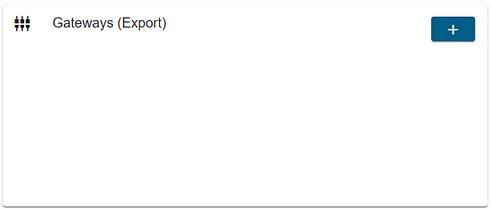
-
Step 1: "Select gateway type"
-
From the drop-down list, select entry "MindSphere".
-
Click on "Next".
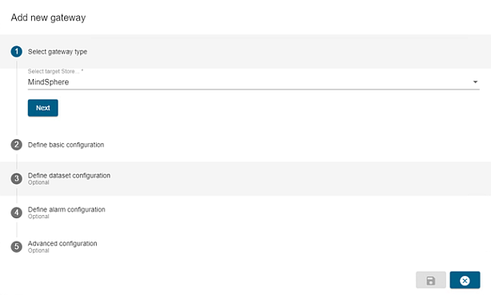
-
-
Step 2: "Define basic configuration"
-
Populate the fields to perform the basic configuration.
Paste the copied connection key from the clipboard into the "Paste MindSphere connection info" input field.
-
Click on "Next".
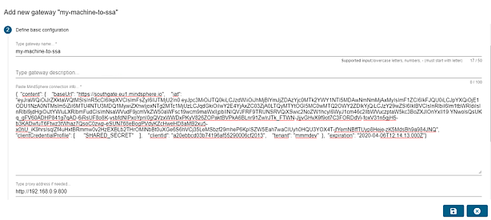
-
-
Step 3: "Define dataset configuration" / Optional
With this step, you define which data is to be sent to MindSphere.
-
Select one data set, several or all data sets.
-
Click on "Next".
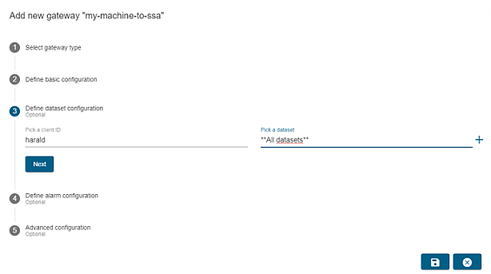
-
-
Step 4: "Define alarm configuration" / Optional
With this step, you define which alarms are to be sent to MindSphere.
-
Select the alarms.
Several entriesNOTE
-
Click on "+" to add an additional entry.
-
-
Click on "Next"
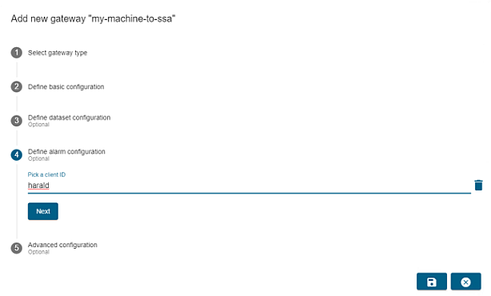
-
-
Step 5: "Advanced configuration" / Optional
-
Add the environment variables.
Replace the exemplary designation "harald" with the ID of your machine.
-
Click on "Save" to save the MindSphere gateway.
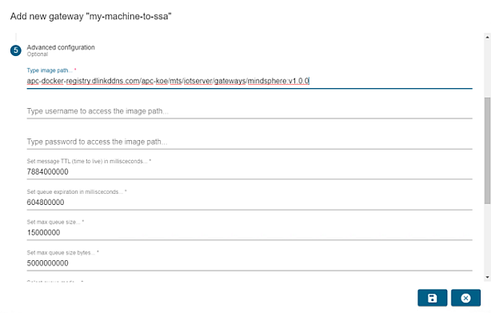
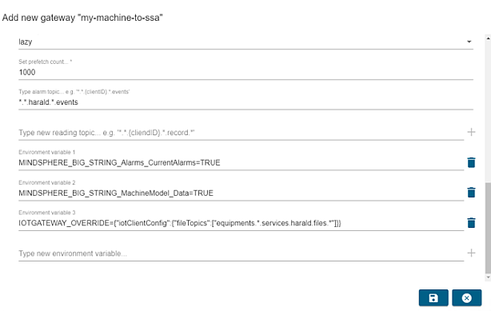
-
-
The MindSphere gateway was successfully created, and is shown in the overview in the "Gateways (Export)" area.
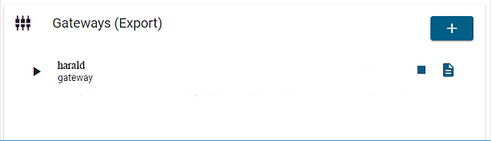
NOTE
Click on "+" to add an additional entry.