User-defined periods
Description
A user-defined period defines a typed period. These types are used during visualization to record and display the data values of a parameter or KPI for this period.
The app makes common periods available as "Standard". You can create your own time periods.
Examples of user-defined periods:
-
5 days
-
Financial year
-
Season (for a product)
Displaying a list of periods
-
To display available time periods and create a new time period, click "User-defined time periods" in the "Configuration" view.
The list of the existing periods is displayed.
Periods are available for all assets of My Plant.
-
To display information and a preview of the calculated time window, select the period in the list.
The information on the period is shown in the information panel.
-
To filter the list by a category, click the corresponding category in the overview in the information panel.
-
To delete the filter again, click the display below the search field.

Creating a user-defined period
To create your own period, follow these steps:
-
Show the list of periods.
-
Click "Create new user-defined time period".
The "Add user-defined time period" editor is displayed.
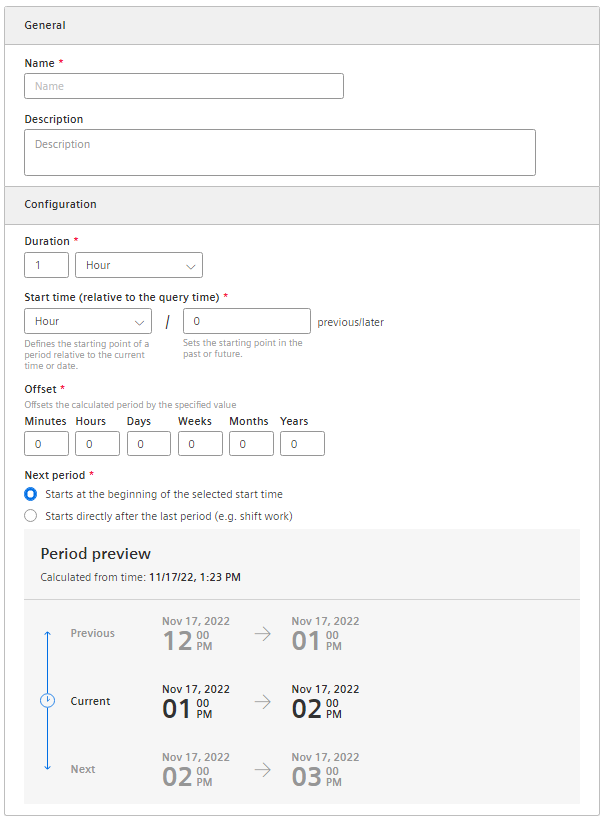
-
Assign a unique name and optionally a description.
-
Define the time window in the "Configuration" area.
-
Duration
Enter a value for the duration of the period or select a value by clicking on the arrows in the input field.
Select the unit of the period: Minute, hour, day, week, month or year.
-
Start time (relative to query time)
Define the starting point of the period relative to the current date by specifying the unit of the distance to the current time: Minute, hour, day, week, month or year.
Specify whether the starting point is in the past or the future starting from the current date. With a negative value you specify a start time in the future, with a positive value a start time in the past.
-
Offset
Specify values by which the calculated period is moved.
-
Next period
Specify the start time of the next period.
"Starts at the beginning of the selected start time" starts the next period when the defined start time has been reached.
"Starts immediately after the last period (e.g., with shift operation)" starts the next period at the end of the previous period.
-
-
Click "Save".
Result
You have defined a user-defined period that you can now use when selecting a period, for example, in a widget.
NOTE
You can edit or delete user-defined periods.
Periods of the "Standard" category cannot be edited or deleted.