Activating the variable monitor for Analyze MyPerformance
Requirement
In SINUMERIK Integrate Analyze MyCondition, the check box "Activated on MSP" is selected under tab "Set up functions" > "Variable monitors".
Procedure
-
Open the "Data acquisition details" tab.
-
Click the "Filter" button to specifically filter for "Machine / Assets" and "Variables Monitor / Aspect".
-
Click the "Load new" button if you have moved the slide button for a function to "ON".
-
To save your settings, click "Save".
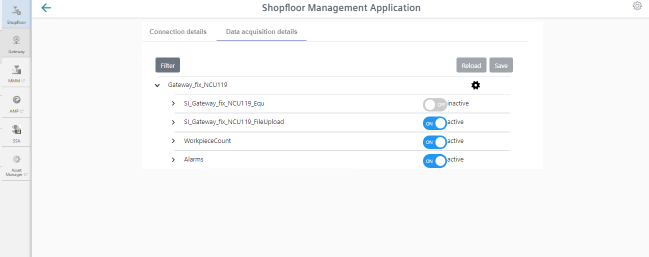
-
-
Click on the "Gearwheel" icon for information on the "Analyze MyPerformance" settings.
First select the "I hereby accept ..." check box and then click "Save".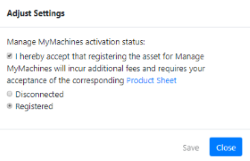
-
Use the slide buttons to activate/deactivate functions and receive the relevant information. If you change a stored data selection, the status "changed" is displayed.

-
Click the "Save" button to save the settings.
- OR -
Click "Reload" to restore the default setting.