Disconnecting the SINUMERIK control system from MindSphere
Disconnect SINUMERIK controllers or other controllers from MindSphere using the MindSphere application "Shopfloor Management App".
More information on roles within MindSphere and on configuring assets is provided in: MindSphere documentation
Precondition
In MindSphere, you require role "mtaassetconfig" as standard user or administrator.
Procedure
-
In the launch pad, open the "Shopfloor Management App" MindSphere application.
-
Select the required asset in the left-hand side of the window.
-
Open the "Connectivity" tab in the right-hand section of the window.
-
Under the "Connectivity" tab, you can see the connection status, e.g. "Onboarded with SINUMERIK".
-
Click the "Disconnect from SINUMERIK client" button to disconnect the asset from MindSphere.
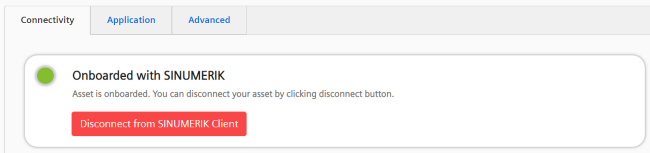
-
-
You receive a confirmation prompt: "Are you sure to disconnect the machine?".
-
Click on the "Confirm" button to disconnect the connection.
-OR - -
Click "Cancel" to abort the operation.
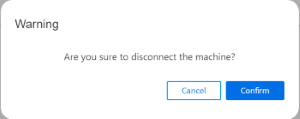
-
NOTE
After MindSphere and the machine tool have been disconnected, we recommend deleting the following files from your SINUMERIK control system:
All files in the "boot_job" folder
All files in the "cache" folder
All files in the "service_job" folder
You will find the files:
If you use PCU/IPC under: C:\temp
If you use NCU under: /var/tmp