Displaying uploaded files in "Operations Insight"
The files that you uploaded with the "File Upload" function are displayed in the "Operations Insight" application.
This application replaces the "Fleet Manager" application.
More information is provided in the "Operations Insight" documentation.
Requirement
You have uploaded files.
You will find further information on how to set up "File Upload" in Chapter: File Upload.
NOTICE
There is a risk that an attacker, within the network between Mcenter and MindSphere, gains access to the file system of the server or service clients. The attacker can then read or manipulate various system components (e.g. database content). As a consequence, the attacker can manipulate tool data, NC programs, machine archives or the system structure itself, for example. This type of attack cannot be prevented by MindSphere.
-
As the person responsible for the machine network, take measures to ensure the industrial security of the production/machine network.
Siemens AG does not accept any liability in this regard.
Procedure
-
To see the loaded files, open the new application "Operations Insight".
- OR -
If you open the "Fleet Manager" application, a message will be displayed prompting you to use the new application. Click on "Take the tour".
-
The new "Operations Insight" application opens.
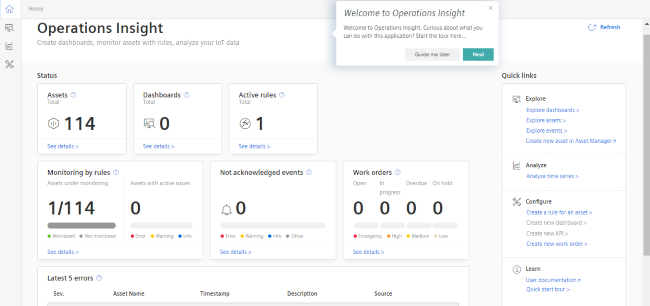
-
Select the asset.
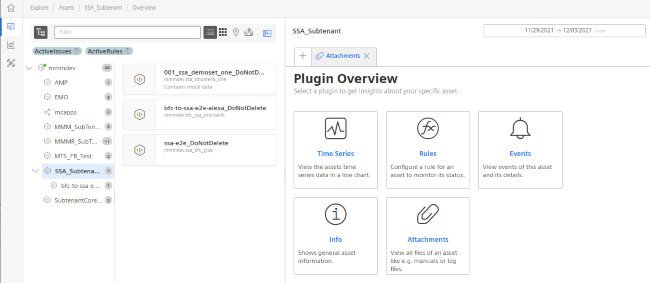
-
Click the "Attachments" tile.
All files are displayed.-
If you want to download a file, activate the check box in front of the required file.
Click the "Download" button. -
If you want to upload a file from your directory, click the "Upload" button.
The Explorer opens.
Navigate to the directory in which the file is located. Click the "Open" button. -
If you want to delete a file, check the box in front of the desired file and click the dots button.
Click the "Delete" button. A security warning is output.
Click the "Delete" button to delete the file.
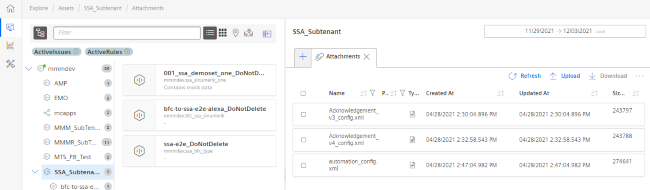
-
NOTE
MindSphere does not permit multiple instances of the same file name.
The files are loaded with names and time stamps: Filename_timestamp.