Icons and buttons in MindSphere
The following icons and buttons are available.
|
Icon |
Description |
|---|---|
 |
Switches to the MindSphere launch pad. |
 |
Opens a menu and shows the following data:
|
 |
Opens a menu with the following information:
Links to the product:
|
 |
Opens a menu with the following information and links to the product:
|
 |
Logging out of MindSphere after a security prompt. |
|
Asset Manager |
|
 |
Opens a menu with the following information:
Links to the product:
|
 |
Hides the list of assets. |
 |
Shows the list of assets again. |
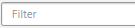 |
Input field for free text search |
 |
Opens the Asset search |
 |
Switches to the hierarchical view of the assets |
 |
Editing an asset |
 |
Adds a subordinate asset |
 |
Opens a selection of "Asset Manager" functions and provides the option of directly accessing the required views.
|
|
Fleet Manager |
|
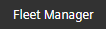 |
Opens a menu with the following information and links to the product:
Links to additional information:
Components
|
 |
Opens a window with the following information: Logged in as: Shows the email address |
|
User settings: The following settings are available: Language
When starting
When opening, show the standard default view Reset to the standard default view |
|
 |
Opens the email program set as default, and sends the valid selection by mail, e.g. link to the actual MindSphere view. |
 |
Opens a dialog box to select the following views:
|