Activating the data acquisition
The following sliders are available in the "Application" tab:
-
Variable Recording
Visualization of the standard aspects
The activation activates pre-configured datasets.
You have the capability of configuring your own variable sets. More information on this topic can be found in this Chapter:
Configuring variables.
The following preconfigured variable sets exist for assets with the SINUMERIK open-loop control:
-
SINUMERIK basic configuration
-
Machine availability
-
Advanced recording
NOTE
The preconfigured "SINUMERIK basic configuration" and "Machine availability" data only refers to data from the first NC channel.
Parameters of the pre-configured SINUMERIK datasets
|
Standard aspects |
Description |
|---|---|
|
SINUMERIK basic configuration |
The SINUMERIK basic configuration is used to visualize standard aspects of the machine tool. For this purpose, variables of the first machining channel are acquired with fixed recording rhythms. You can switch the data acquisition on or off with a slider. In "Analyze MyPerformance", the data is displayed at "CH1_BasicConfig". |
|
Machine availability |
Standard variables of the first machining channel are acquired for calculating the machine availability. You can switch the data acquisition on or off with a slider. In "Analyze MyPerformance", the data is displayed at "CH1_MachineStatus". |
|
Advanced recording |
The advanced recording configuration allows the following selections to be made:
|
Procedure
-
In the Launchpad, click on the "Asset Manager" MindSphere application.
-
Select the required asset in the left-hand side of the window.
-
In the right-hand side of the window under "Connectivity", click on the arrow next to "MTA Asset Config".
-
Open the "Application" tab.
Window "SINUMERIK presets" opens.-
Ensure that the slider "Variable Recording" is set to "ON" to obtain data for "Analyze MyPerformance /OEE" or "Analyze MyPerformance /OEE Pro".
-
Click "Save" to save the settings.
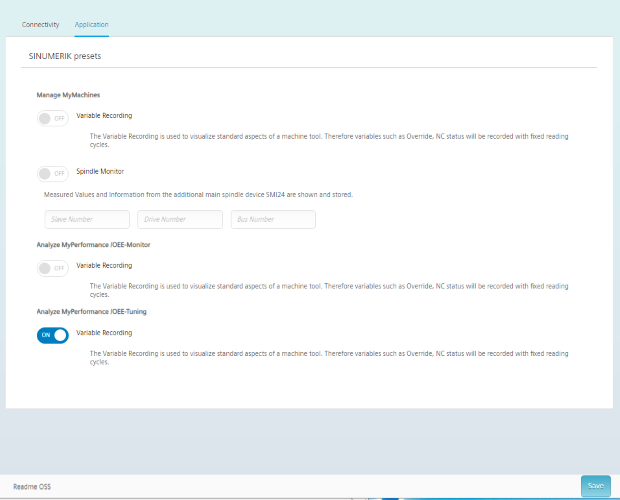
-
NOTE
If you activate "Analyze MyPerformance /OEE" or "Analyze MyPerformance /OEE Pro" in the MindSphere application "Shopfloor Management Application", the system automatically sets the slider "Variable recording" to "ON".