User administration
Users, roles and rights are edited in the "MindSphere Settings" MindSphere application.
More information can be found at: MindSphere documentation
Requirement
You need the following authorizations to create users:
Analyze MyPerformance
Create users with different rights for "Analyze MyPerformance" and "Analyze MyPerformance Pro".
The following users are available:
-
Standard user: amp.user
-
Administrator: amp.admin
Shopfloor Management Application
For "Shopfloor Management Application", you can create a user with the following role:
-
shopfloormgmtapp
Procedure
-
The launch pad is open.
-
Click the "MindSphere Settings" MindSphere application.
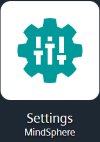
-
Click the "Subtenants" button.
-
Click on "Create subtenant".
-
Enter the name in the "Subtenant name" input field.
-
Enter a description in the "Description" input field.
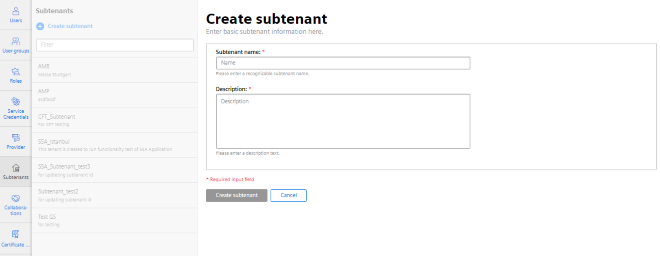
-
-
Click on the "+ Create subtenant" button.
-
You receive the message: "Currently, no users are assigned to this subtenant!"
-
Click on the "Assign users" button.
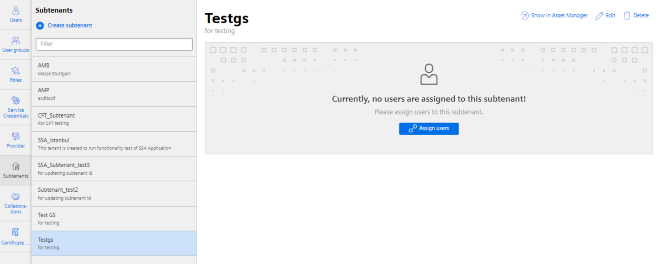
-
-
The "Edit assignment for <subtenant>" window is opened.
-
Choose an existing subtenant from the list.
-
Check the selection.
-
Click the "Save" button to save the assignment.
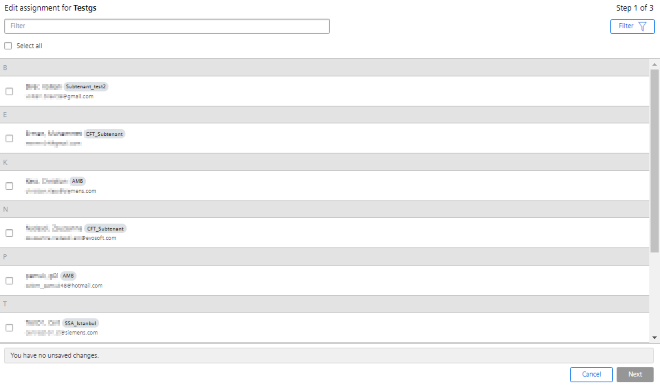
-
-
Click the button "Users" and "+ Create user" to create a user.
-
Enter the email address under which the user is registered in the "E-Mail" input field.
-
Under "Choose a user type", check the checkbox "Subtenant user".
A subtenant user only has access to the data of the selected subtenant. -
Activate the checkbox "SubTenantUser" under "Assign roles".
-
Click the "Create user" button to create the user.
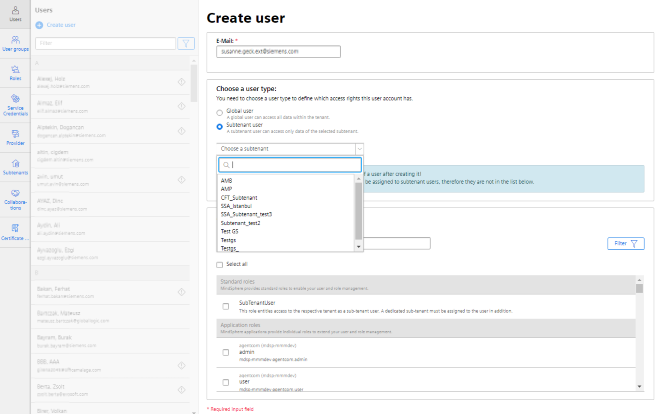
-
NOTE
The user with standard role cannot have the role of subtenant.
More information can be found at: Documentation System Manual Settings
A user can only be assigned to a subtenancy.
A subtenant user can only see the assets under subtenant assets in the Asset Manager.