Editing the KPI calculation
Procedure
-
Click the "Configuration" button in the Navigation overview.
The "Configuration" window with the "KPI calculation" tab opens.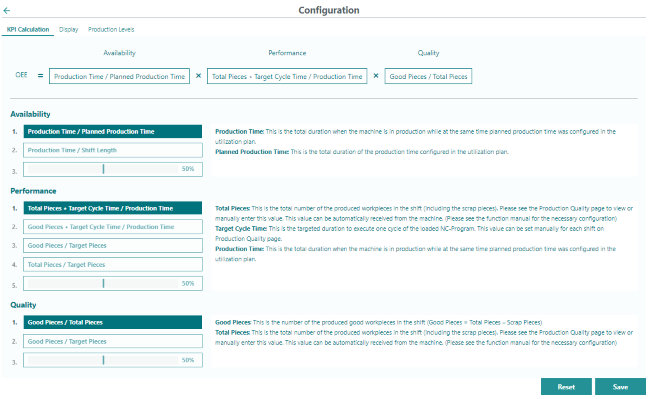
-
You can see the current calculation formula in the topmost area.
You have the option of changing the formula in the "Availability", "Performance" and "Quality" areas.
Click to select the area in the corresponding line you want to change.
-
Below, you can see the areas for processing the formula.
On the left, select a formula or a fixed value; to the right you can see an explanation of the parameters used.-
Availability

-
Performance

-
Quality

-
-
If a constant value is selected for the KPI, use the slider to define the required percentage.
-
Click the "Save" button to save the configuration.
You see the note that the new settings for the KPI calculation are active for all OEE Pro assets from the next shift onward.
Reset settings
-
Click the "Reset" button.
You see the warning notice that the KPI calculations will be reset to default settings for all OEE Pro assets.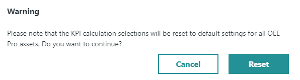
-
Click the "Reset" button.
All KPI calculations are reset to the default settings.