Editing the display
In the "Display" tab, you can change the names and ranges of the KPIs and the color in which they are displayed.
You can select a maximum of 3 different colors to display the KPI values.
The selected color is applied to:
-
The circular display
-
The graphic representation
Icons/buttons
The following icons and buttons are available.
|
Icon/button |
Function |
|---|---|
 |
The "Edit" icon opens the color selection of the display. |
|
Save |
The "Save" button saves the processed KPI configuration. |
|
Reset |
The "Reset" button resets all KPIs to their default settings. |
Procedure
-
Click the "Display" tab.
In this tab, you can change the names of the KPI, the ranges of the KPI and the color in which they are displayed.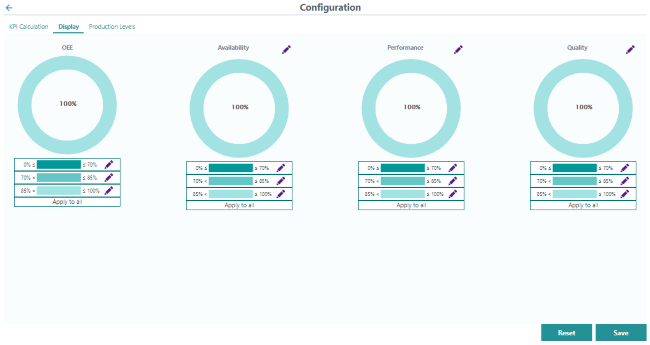
-
Click the "Edit" icon in the line you want to edit.
-
Select the desired color from the color column on the left.
-
Click the desired color intensity in the color selection.
-
Click the check mark above the color selection.
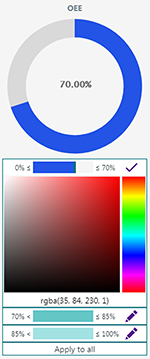
-
-
Clicking the "Apply to all" button sets the settings for all KPIs.
-
Click the "Save" button.
You see the note that the change is applied to all OEE Pro assets.
-
Changing KPI names
-
Click the "Edit" button alongside the name of the KPI.
The name is opened for editing.
-
Enter a new name.
-
Click the check mark next to the name.
The change is accepted. -
Click the "Save" button.
You see the note that the change is applied to all OEE Pro assets.
Reset settings
-
Click the "Reset" button.
You see the warning notice that the color settings and KPI names are reset for all OEE Pro assets.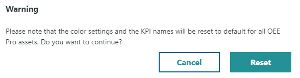
-
Click the "Reset" button.
The color settings and KPI names are reset to their default settings.