Editing the production level
The production status of a machine can be displayed on 1 to a maximum of 3 levels in the "Machine Status Trend" graphic in the Machine Details window.
You can adjust the range of feedrate override values for each production override level.
Procedure
-
Open the "Production Levels" tab.
-
Click on the slider under "Feed Override - LEVEL 1" and move it to the desired values.
-
Machines are displayed in the organizational fault condition if the feed override value is less than 70%.
The lower limit value in this configuration is 70%. The maximum value is 120%. -
If you edit the "Feed Override - LEVEL 2", the value of LEVEL 1 must be below 120%.
-
-
Click on the slider under "Feed Override - LEVEL 2" and move it to the desired values.
-
If you edit the "Feed Override - LEVEL 3", the value of LEVEL 2 must be below 120%.
-
-
Click on the slider under "Feed Override - LEVEL 3" and move it to the desired values.
Example:
The configuration has 3 levels, but the asset only has a feed override value of 85%, therefore LEVEL 2 is displayed in the window area.
-
To save the settings, click the "Save" button.
- OR -
To discard the settings, click the "Reset" button.
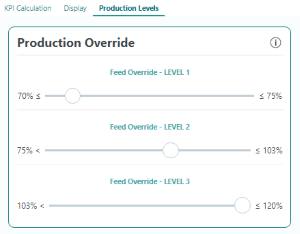
-
-
You can see the set range in the "Machine Status Trend" window section.
Instead of "Actual Work", "Production Override 75-103" is displayed, for example.
You can also see the setting in the "Fleet Manager".
NOTE
The configuration in this tenant is valid for all assets that were activated for Analyze MyPerformance /OEE Pro.