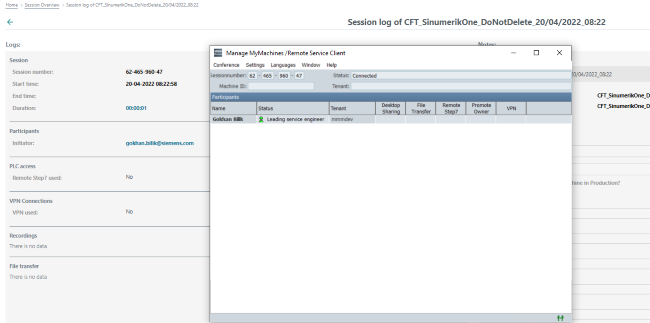- Manage MyMachines, Manage MyMachines /Spindle Monitor
- Introduction
- Fundamental safety instructions
- Setting up the SINUMERIK control system for Manage MyMachines
- Integrating MindSphere
- Logging in to MindSphere
- Icons and buttons in MindSphere
- Managing users
- Asset Manager
- Shopfloor Management Application
- Connecting controller with MindSphere
- Configuring an alarm message and sending by email
- Displaying uploaded files in "Operations Insight"
- Machine agent
- Setting up MindConnect Nano for Manage MyMachines
- SINUMERIK Integrate Gateway
- Working with Manage MyMachines
- Overview
- Selecting a language
- Configuring a machine overview
- Filtering machines
- Machine overview
- Dashboard
- Displaying machine alarms
- Aspects
- Events
- Exporting
- My Dashboards
- Manage MyMachines /Spindle Monitor
- Machine location
- Motor temperature
- Files
- Error analysis
- Using the calendar function
- Remote sessions with Manage MyMachines
- Disconnecting the SINUMERIK control system from MindSphere
- Appendix
- Glossary
- Introduction
- Fundamental safety instructions
- Setting up the SINUMERIK control system for Manage MyMachines
- Integrating MindSphere
- Logging in to MindSphere
- Icons and buttons in MindSphere
- Managing users
- Asset Manager
- Shopfloor Management Application
- Connecting controller with MindSphere
- Configuring an alarm message and sending by email
- Displaying uploaded files in "Operations Insight"
- Machine agent
- Setting up MindConnect Nano for Manage MyMachines
- SINUMERIK Integrate Gateway
- Working with Manage MyMachines
- Overview
- Selecting a language
- Configuring a machine overview
- Filtering machines
- Machine overview
- Dashboard
- Displaying machine alarms
- Aspects
- Events
- Exporting
- My Dashboards
- Manage MyMachines /Spindle Monitor
- Machine location
- Motor temperature
- Files
- Error analysis
- Using the calendar function
- Remote sessions with Manage MyMachines
- Disconnecting the SINUMERIK control system from MindSphere
- Appendix
- Glossary
Start new remote session
Procedure
-
In the launch pad, click on the "Manage MyMachines MindSphere" icon.
-
The "Machine Overview" window opens and the available machines are displayed.
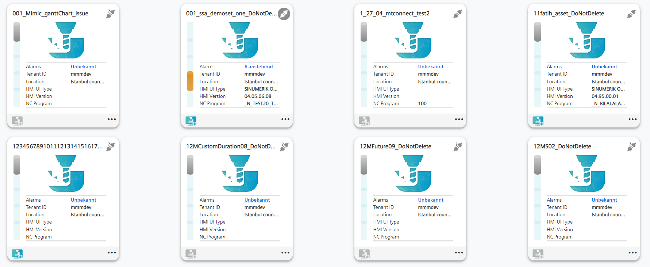
-
Click on the blue "MMM /R" icon "Start new remote session"
 of the required asset.
of the required asset.
- OR -
Click on the underscored name of the required machine.
The "Machine Dashboard" window opens.
Click on the blue "MMM /R" icon next to the "Pending Alarms" display.- OR -
Click on the
 icon of the required machine and click on "Dashboard".
icon of the required machine and click on "Dashboard".
The "Machine Dashboard" window opens.
Click on the blue "MMM /R" icon next to the "Pending Alarms" display.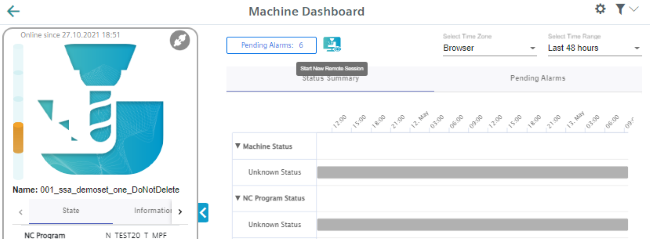
-
The "Manage MyMachines /Remote Service Client" session window opens.
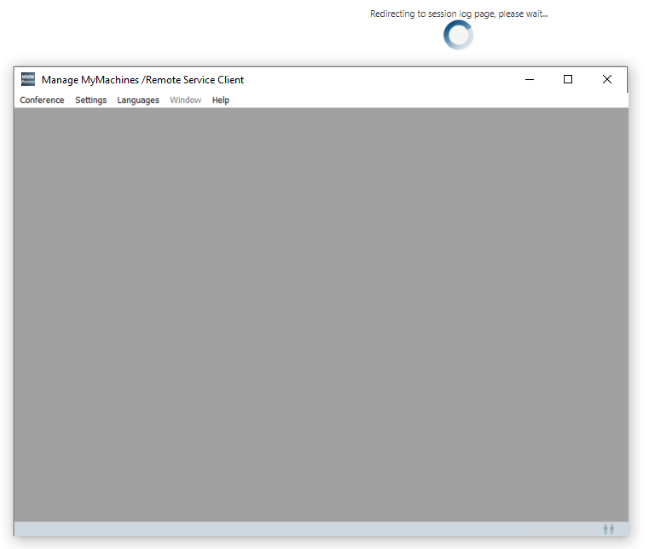
-
A new remote session is started and the log details for the selected asset are displayed.