Defining the billing period
You can select one of the following settlement models:
-
Monthly package
-
Annual package
-
Regularly annually
You can only activate the separate "Manage MyMachines /Spindle Monitor" offer if you have activated "Manage MyMachines" as an annual package or regularly annually. You can also activate "Manage MyMachines /Spindle Monitor" if the remaining activation duration of "Manage MyMachines" is less than 1 year. "Manage MyMachines /Spindle Monitor" is then only available up to the end of the quotation validity period.
Precondition
You require the following user roles:
-
shopfloormgmtapp.admin
-
Admin role for the application (mmm/amp/mmmremote) you are changing
More information is provided in Chapter: Managing users
Activating the 12-month charging model
-
In the launch pad, click the "Shopfloor Management App" MindSphere application.
-
Window "Shopfloor Management Application" > "Shopfloor" > tab "Application" > "Manage MyMachines" opens.
-
Select the required asset in the left-hand side of the window.
To filter the assets, enter a character string in the "Search ..." field. -
To activate the use of "Manage MyMachines" for this asset, move the slider to the right. The access is activated.
-
A pop-up "Charging model" opens.
Activate option button "12 months enablement (charged annually upfront)". -
If you do not want the selection, click the "Cancel" button.
- OR -
To confirm the selection, click on "Next".
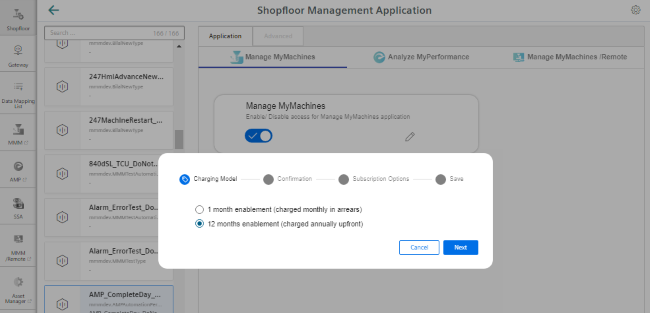
-
-
Click on link "Product Sheet and Specific Terms for Manage MyMachines" and read through the information.
-
Activate the "I confirm that I am authorized to activate the upgrade at the fees and terms and conditions set out in the Product Sheet and Specific Terms for Manage MyMachines." check box.
-
Click on "Next".
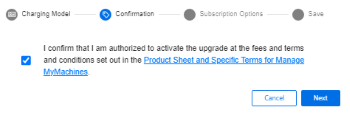
-
-
Activate the "Start Now" option button to start the runtime with the current date.
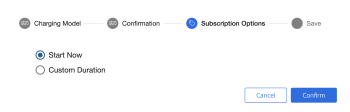
- OR -
Activate the "Custom Duration" option button to specify the runtime individually.
-
In the "Start Date" text box, open the calendar to define the start date.
In the "Renewal Date" text box, open the calendar to set the start date. -
Enter the renewal period in the "Renewals/Cycles" text box.
-
The "Subscription End Date" field is automatically populated if you define the "Start Date", "Renewal Date" and "Renewals/Cycles" text boxes. The subscription end date obtained from the renewal period is displayed.
-
Add the individual tag names in text box "Custom-Tag Name".
Add the individual tag values in text box "Custom-Tag Value". -
Click "Cancel" to exit the procedure.
- OR -
Click the "Confirm" button to confirm the time period.
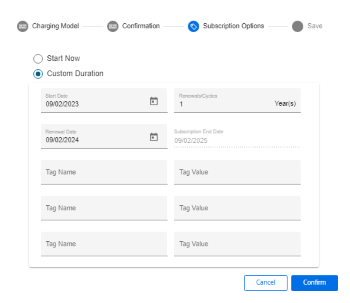
-
-
You will receive a confirmation that the configuration has been saved successfully.
Click the "OK" button to close the message.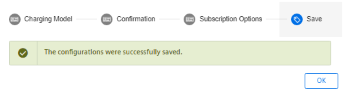
-
Data acquisition is started if the "Start Now" option is enabled or the "Custom Duration" option is enabled and the start date is set to "Today".
If the "Custom Duration" option is enabled and the start date is not set to "Today", data acquisition will start at the date you specified.
Editing the billing period
When entering the data for the custom period, note the following:
-
The renewal cycle for years/months must be between 0 and 99.
-
The key of the custom tag and the value of the custom tag must not exceed 30 characters.
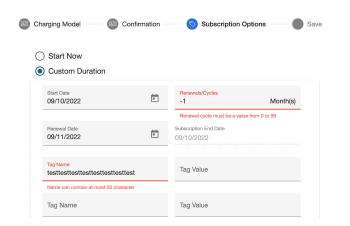
Activating the 1-month charging model
-
To select a monthly period, activate the "1 month enablement (charged monthly in arrears)" option button and click on "Next".
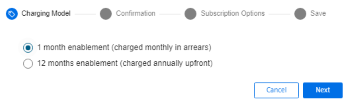
-
A note is displayed indicating that you cannot activate the "Manage MyMachine /Spindle Monitor" application.
-
Click on link "Product Sheet and Specific Terms for Manage MyMachines Package " and read through the information.
-
Activate the "I confirm that I am authorized to activate the upgrade at the fees and terms and conditions set out in the Product Sheet and Specific Terms for Manage MyMachines Package." check box.
-
If you wish to use "Manage MyMachines /Spindle Monitor", then the annual payment option is required.
Click on "Cancel" to return to the selection.
- OR - -
If you only wish to use "Manage MyMachines", click on "Next".
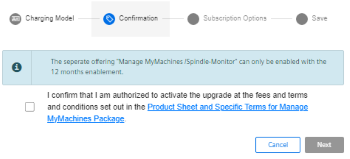
-
-
Activate the "Start Now" option button to start the runtime with the current date.
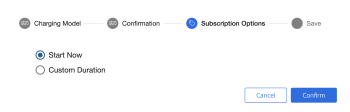
- OR -
Activate the "Custom Duration" option button to define the runtime individually.
-
In the "Start Date" text box, open the calendar to define the start date.
In the "Renewal Date" text box, open the calendar to set the start date. -
Specify the renewal period in months in the "Renewals/Cycles" text box.
-
The "Subscription End Date" field is automatically populated if you define the "Start Date", "Renewal Date" and "Renewals/Cycles" text boxes. The subscription end date obtained from the renewal period is displayed.
-
Add the individual tag names in text box "Custom-Tag Name".
Add the individual tag values in text box "Custom-Tag Value". -
Click "Cancel" to exit the procedure.
- OR -
Click the "Confirm" button to confirm the time period.
-
-
You will receive a confirmation that the configuration has been saved successfully.
Click the "OK" button to close the message.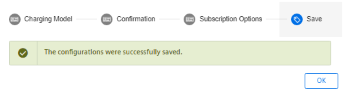
-
Data acquisition is started if the "Start Now" option is enabled or the "Custom Duration" option is enabled and the start date is set to "Today".
If the "Custom Duration" option is enabled and the start date is not set to "Today", data acquisition will start at the date you specified.
Changing the billing period
-
To change the billing period, click the "Change Configuration" icon.
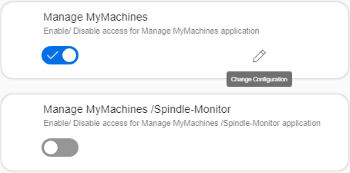
-
A "Charging Model" pop-up opens and you are notified when the next settlement date will be.
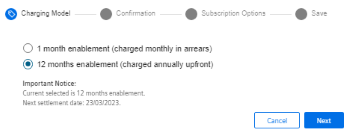
-
In pop-up "Subscription options" you receive a note that the subscription for the asset is already active for a billing period.
-
If you change the "Renewal date" or the "Renewals/Cycles" of the billing period, the newly selected option will not take effect until the end of the currently active subscription option.
-
If you change the "Start date" of the billing period, the newly selected option becomes active at the defined start date.
The billing occurs either on the same day or later.
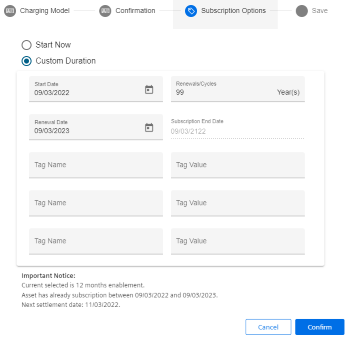
-
-
If you set the billing period in the future, you will see the activation date and the slider will be displayed in yellow.

Manage MyMachines Product Sheet and Specific Terms
If you click on link "Product Sheet and Specific Terms for Manage MyMachines Package", window "Manage MyMachines /Remote Product Sheet and Specific Terms" opens.
You obtain information about the product:
-
Requirements
-
A brief product description
-
Cost model
-
Special Terms & Conditions
-
Export control regulations
-
Safety information
-
Explanation of terms
NOTE
If you change the start date of an active billing period or the subscription option, then you receive a new billing, even if the new billing period already lies in the active billing period.