Machine Agent Details
The "Machine Agent Details" application includes an overview of all available agents in the machine agent backend and lists the following parameters:
-
Machine name
-
MAC address
-
Status
-
Connection status
The application provides the following functions:
-
Querying and if necessary updating the machine agent version of each individual machine
-
Remote management of the agent adapter:
-
Overview of the available adapters on the server
-
Configuration, installation and deletion of adapters
-
Parameters
|
Parameter |
Description |
|---|---|
|
Machine identity |
|
|
Machine name |
Shows the machine name. You can enter between 2 and 256 characters. |
|
MAC address |
Displays the MAC address of the machine on which the machine agent is installed. The address is unique. |
|
Status |
Displays the onboard status:
|
|
Connection status |
The agent is displayed as being "offline" if no data have been uploaded in the last five minutes. |
|
Installed machine agent adapter |
|
|
Agent name |
Displays the agent name. |
|
Version of the installed machine agent |
Displays the version of the installed machine agent. |
|
Update |
Updates the machine agent to the latest machine agent version. |
|
Adapter name |
Displays the installed adapter names. |
|
Adapter version |
Displays the installed adapter version. |
|
Installation status |
Displays the installation status:
|
|
Actions |
The adapter on the agent is uninstalled by clicking on the "Delete" icon. |
 |
Removing the adapter on the agent. |
 |
Opens the launch pad. |
|
Machine agent adapter |
|
|
Adapter name |
Displays the name of the available adapter. |
|
Adapter version |
Displays the versions of the available adapters. |
|
Actions |
Contains the buttons
Click on the "Expansion" icon to display the meta data of the adapter in the "pkginfo.json" file. |
Procedure
-
In the launch pad, open the "Machine Agent Details" MindSphere application.
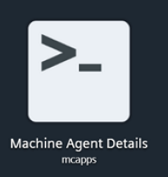
-
The home page "Machine Agent - Agent details" opens and displays the machine overview.
Click on an underscored agent machine name in the left-hand column.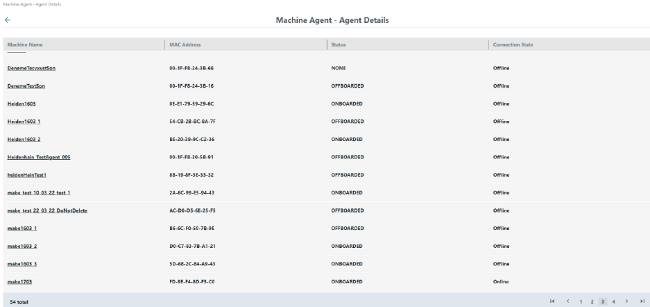
-
Window "Installed Machine Agent Adapter" opens and displays information on the selected machine agent adapter.
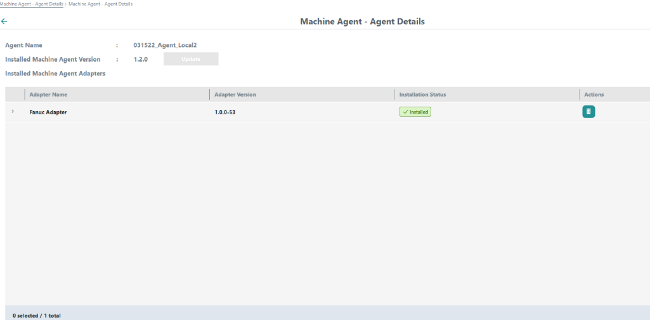
Button "Update" at the top left in the window is activated if the machine agent version must be updated.
Click on "Update" to update the machine agent. -
The list of machine agent adapters is displayed.
Click on the "Delete" icon in the right-hand column "Actions" to uninstall an agent. -
To install a new adapter, click at the lower right in the window on "Install New Adapter".
Pop-up "Machine Agent Adapters" opens. It includes the list of requested and not yet installed machine agent adapters available in the backend.
Click on "Install" to install the required adapter.
- OR -
Click on "Close" to close the window.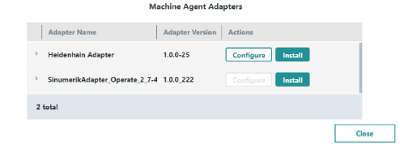
-
Click on "Configure" to configure the required adapter to connect to the machine. Pop-up "Configuration" opens.
The configuration requirements depend on the adapter type:-
For MTConnect adapters, you must enter the host, the port and the device name.
-
For FANUC adapters, you must enter the host and port.
-
SINUMERIK adapters do not have to be configured.
If required, enter the parameters for the configuration and click on "Save".
- OR -
Click on "Close" to close the window.
Configuration for MTConnect adapters:
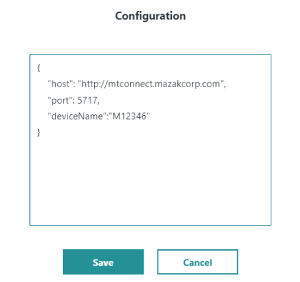
Configuration for FANUC adapters:
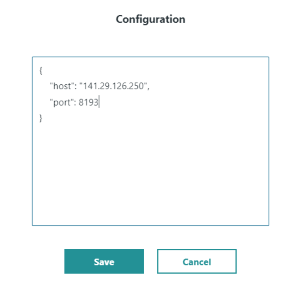
-
-
To uninstall an adapter from an asset, on the start page "Machine agent - details on the agents" click on the underscored machine name in the first column.
The list of installed adapters is displayed.
In the adapter line, click on the "Delete" icon in the right-hand column.
The changed status is displayed in column "Installation status".Uninstalling an adapterNOTE
After uninstalling the adapter, you must restart the machine agent before you can install a new adapter.
NOTE
Installation status "WAITING_TO_INSTALL" is displayed if you have requested a new adapter. This adapter is no longer displayed in pop-up "Machine Agent Adapters".