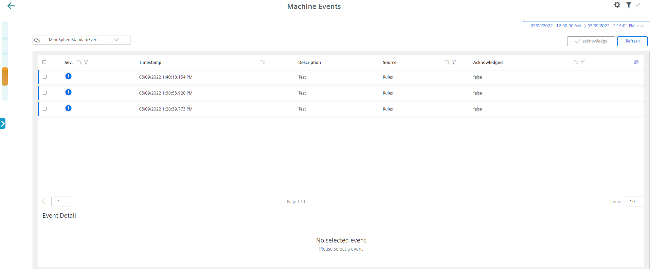Events
All events of a machine are displayed in the "Machine Events" overview. You can influence the view by applying different filter criteria. You also have the opportunity of confirming events.
Under the list, you can find all details of the selected event.
Machine events in the Fleet Manager
With machine events, you log all machine incidents. In the Fleet Manager you can create purely manual events as well as events for the regular acquisition of measured quantities with measuring series.
You can find More information in the documentation for the Fleet Manager: MindSphere documentation
Parameter
|
Parameter |
Description |
|---|---|
 |
Displays the time range and the time zone used. Opens the calendar function. More information: Using the calendar function |
 |
Shows the event type used. Opens the list to select the event type. The list can be filtered according to the following criteria:
|
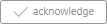 |
Sets the confirmation for the selected event to "True". |
 |
Refreshes the displayed list. |
 |
Opens a window to select the displayed columns. The following selection is offered:
|
Filtering and sorting
|
Filter |
Description |
|---|---|
|
Severity Level  |
The following filters are listed:
|
|
Confirmation  |
The following choices are offered:
|
 |
A text filter is listed for all other columns. |
|
Sorting  |
Sorts the list according to the selected column, ascending or descending order. |
Procedure
-
Select the required machine in "Manage MyMachines".
-
Click on the button with dots and select function "Events".
Window "Machine Events" opens. -
If relevant, select the required time range.
-
Reduce the number of displayed events by setting specific filters:
-
Select the event type.
-
Activate the corresponding option of the filter criteria.
-
-
Click on the icon "Sort" in the column header to sort the list by column.
-
To select an event, activate the checkbox in front of the event.
Multiple selection is possible. To select all events, activate the checkbox in the table header.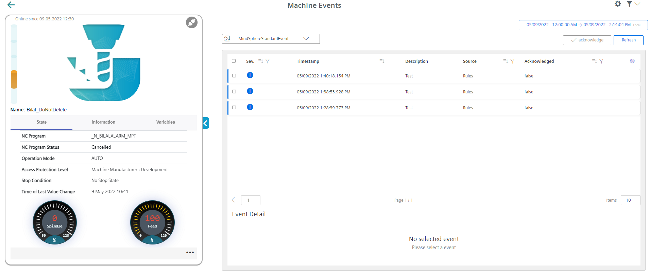
-
To collapse the machine description, click on the left-pointing arrow symbol on the right side of the frame.
The machine events are displayed in the full-screen mode.