Results
- Manage MyMachines, Manage MyMachines /Spindle Monitor
- Introduction
- Fundamental safety instructions
- Setting up the SINUMERIK control system for Manage MyMachines
- Integrating MindSphere
- Logging in to MindSphere
- Icons and buttons in MindSphere
- Managing users
- Asset Manager
- Shopfloor Management Application
- Connecting controller with MindSphere
- Configuring an alarm message and sending by email
- Displaying uploaded files in "Operations Insight"
- Machine agent
- Setting up MindConnect Nano for Manage MyMachines
- SINUMERIK Integrate Gateway
- Working with Manage MyMachines
- Overview
- Selecting a language
- Configuring a machine overview
- Filtering machines
- Machine overview
- Dashboard
- Displaying machine alarms
- Aspects
- Events
- Exporting
- My Dashboards
- Manage MyMachines /Spindle Monitor
- Machine location
- Motor temperature
- Files
- Error analysis
- Using the calendar function
- Remote sessions with Manage MyMachines
- Disconnecting the SINUMERIK control system from MindSphere
- Appendix
- Glossary
- Introduction
- Fundamental safety instructions
- Setting up the SINUMERIK control system for Manage MyMachines
- Integrating MindSphere
- Logging in to MindSphere
- Icons and buttons in MindSphere
- Managing users
- Asset Manager
- Shopfloor Management Application
- Connecting controller with MindSphere
- Configuring an alarm message and sending by email
- Displaying uploaded files in "Operations Insight"
- Machine agent
- Setting up MindConnect Nano for Manage MyMachines
- SINUMERIK Integrate Gateway
- Working with Manage MyMachines
- Overview
- Selecting a language
- Configuring a machine overview
- Filtering machines
- Machine overview
- Dashboard
- Displaying machine alarms
- Aspects
- Events
- Exporting
- My Dashboards
- Manage MyMachines /Spindle Monitor
- Machine location
- Motor temperature
- Files
- Error analysis
- Using the calendar function
- Remote sessions with Manage MyMachines
- Disconnecting the SINUMERIK control system from MindSphere
- Appendix
- Glossary
Disconnecting the SINUMERIK control system from MindSphere
Using the MindSphere application "Asset Manager", disconnect the SINUMERIK control from MindSphere.
More information on roles within MindSphere and on configuring assets is provided in: MindSphere documentation
Requirement
In MindSphere, you require role "mtaassetconfig" as standard user or administrator.
Procedure
-
In the Launchpad, open the "Asset Manager" MindSphere application.
-
Select the required asset in the left-hand side of the window.
-
In the right-hand side of the window under "Connectivity", click on the arrow next to "MTA Asset Config".
-
Under the "Connectivity" tab, you can see the connection status, e.g. "Onboarding...".
-
Click the "Disconnect machine tool from MindSphere" button to disconnect the asset from MindSphere.
-
Click "Save" to save the setting.
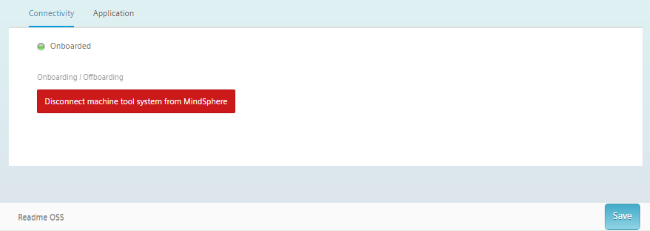
-
Chap. 8.3
NOTE
After MindSphere and the machine tool have been disconnected, we recommend deleting the following files from your SINUMERIK control system:
All files in the "boot_job" folder
All files in the "cache" folder
All files in the "service_job" folder
You will find the files:
If you use PCU/IPC under: C:\temp
If you use NCU under: /var/tmp