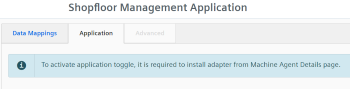Installing the machine agent
Using machine agents, you have the option of connecting other controllers (not SINUMERIK controllers) with MindSphere.
Procedure
-
In the MindSphere Application "Asset Manager", connect the controller with MindSphere.
More information is provided in Chapter: Connecting controller with MindSphere -
In the launch pad, click the "Shopfloor Management App" MindSphere application.
-
Window "Shopfloor Management Application" > "Shopfloor" > tab "Application" > "Manage MyMachines" opens.
-
Select the required asset in the left-hand side of the window.
To filter the assets, enter a character string in the "Search ..." field.
-
Open the "Data assignment" tab.
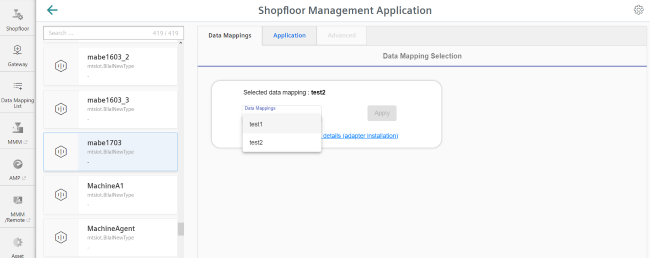
-
-
Select the associated data assignment from the drop-down list and click on "Apply".
Link "Machine Agent Details (adapter installation)" is displayed. Click on the link.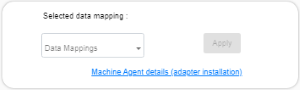
The appropriate notes are displayed if you have not selected a data assignment, or have not installed an adapter:
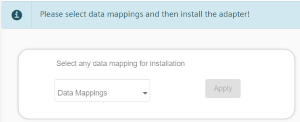
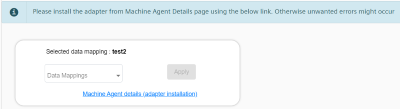
-
Window "Machine Agent - Agent Details" opens.
Click on "Install new adapter" to install the corresponding adapter for the asset.
More information is provided in Chapter: Machine Agent Details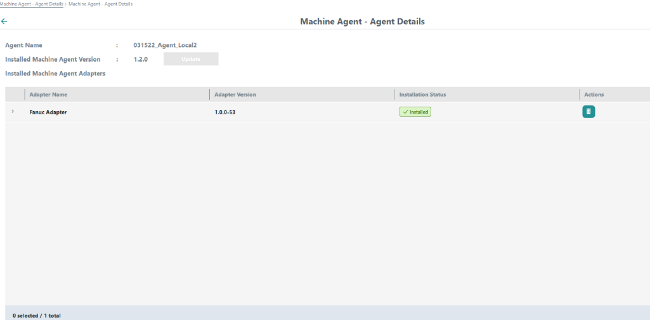
-
In window "Shopfloor Management Application" > "Shopfloor", open tab "Application".
Move the slider to the right to activate access to "Manage MyMachines".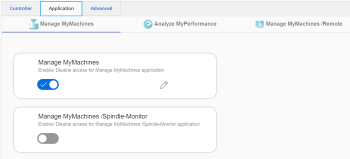
An application cannot be selected under tab "Application" if you have not selected a data assignment or have not installed an adapter. A note is displayed: