Overview
The "Machine Dashboard" view provides a summary of the SINUMERIK basic configuration and machine availability for the selected SINUMERIK control.
The machine status, NC program status as well as the operating mode can be simultaneously displayed.
The "Machine Dashboard" view is updated every 30 seconds.
Precondition
To use the machine dashboard, the following sliders must be activated in the SINUMERIK default settings:
-
Manage MyMachines
-
Variable recording
To find out how to activate data acquisition, refer to this Chapter: Activating the data acquisition.
Parameters
Displaying machine data
|
Parameter |
Description |
|
|---|---|---|
 |
Displays the status of the machine:
|
|
 |
|
|
 |
|
|
|
Machine status |
To the left of the machine information, you will see a bar that displays the machine status, color-coded. When passing over with the mouse, a tooltip is displayed showing some information:
More information about machine statuses can be found in this Chapter: Machine overview. |
|
|
Name: |
Shows the machine name. |
|
|
Status |
||
|
NC program |
Displays the selected NC program. |
|
|
NC program status |
Displays the last value of the NC program status. You can find more information in the following paragraph "NC program status". |
You can display the data as bar chart in the right-hand section of the window. |
|
Operating mode |
Displays the last value of the machine tool operating modes. |
You can display the data as bar chart in the right-hand section of the window. |
|
Access protection level |
The access to functions and data areas is controlled via the access rights. Access levels 0 to 7 are available, where 0 represents the highest level and 7 the lowest level. Access levels 0 to 3 are locked via a password and access levels 4 to 7 via a key switch.
|
|
|
Stop condition |
Displays the "StopCondition" NC variable that describes the cause of the NC program stop in more detail. |
|
|
Time of the last value change |
Displays the date and time of the last recording. |
|
|
Spindle override |
Displays the last value of the spindle override in percent. |
|
|
Feedrate override |
Displays the last value of the feedrate override in percent. |
|
|
Information |
||
|
Asset hierarchy |
Displays the path. |
|
|
Machine type |
Displays the machine type or the operating software. |
|
|
Location |
Displays the location. |
|
|
SINUMERIK version |
Displays the operating software version. |
|
 |
Opens an additional window:
|
|
 |
Collapses the machine information display. |
|
 |
Expands the machine information display. |
|
|
Variables |
||
|
Name |
Shows the names of the variables |
|
|
Value |
Shows the value of the variables. |
|
 |
Activates the search for names or the value of a variable. |
|
 |
Adds a new variable. Enter a name and a value for the new variable (it is not permissible that fields are left empty). If the asset already has five or more configured variables, the "+" icon is deactivated. |
|
 |
Saves the newly added variable. |
|
 |
Activates text box "Value" of the selected variable for editing. |
|
 |
Deletes the selected variable. |
|
 |
Interrupts editing. |
|
 |
Saves what has been edited. |
|
|
Display |
Description |
|---|---|
 |
Displays the number of active alarms. |
|
Select the time zone |
From the drop-down list, select the time difference between the machine location and the location of the user:
|
|
Select the time range |
Select the time period in the view from the drop-down list:
|
|
Status summary |
Displays the machine information as bar chart:
More information is provided in Chapter: Machine status |
More information is provided in Chapter: NC program status |
|
More information is provided in Chapter: Operating mode |
|
 |
Opens the drop-down list. |
 |
Closes the drop-down list. |
|
Pending alarms |
Displays the pending alarms. |
Procedure
-
Click in the machine overview on the underscored name of the required machine.
-
Window "Machine Dashboard", tab "Status" opens displaying additional machine data.
All machine information is displayed in bar charts in the right-hand section of the window.
Using the slider bar, you can scroll backwards and forwards in the lateral scroll bar.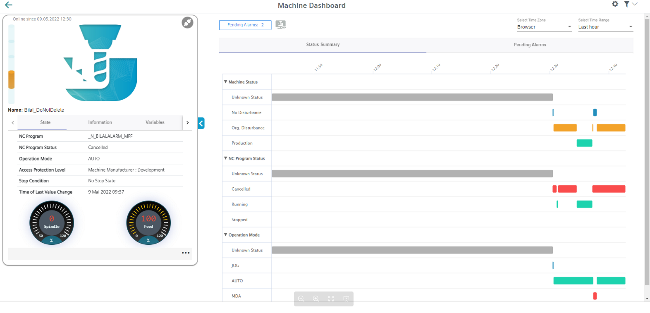
-
You obtain more information about the machine if you open tab "Information".
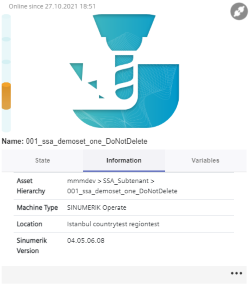
-
You obtain an overview of the variables configured for the machine if you open tab "Variables".
-
Click on the "+" icon to add a new variable.
-
Click on the "Recycle bin" icon to delete a variable.
-
Click on the "Edit" icon to edit the value of a variable.
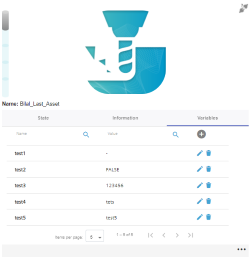
-
-
To collapse the machine description, click on the left-pointing arrow symbol on the right side of the frame.
The bar chart is displayed in the full-screen mode.
If the machine description is collapsed, the color display of the machine status remains at the left-hand edge of the window.
To exit the full-screen mode, click on the right-pointing arrow symbol on the left-hand edge of the window.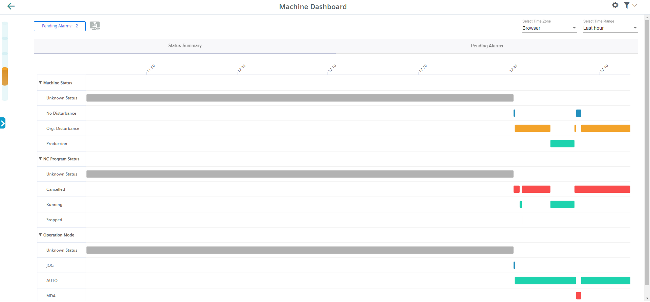
Displaying details
You have the option of viewing more data in the following tabs:
NOTE
All variables are displayed with a UTC time stamp.