Activating Manage MyMachines /Spindle Monitor
You can display information and recorded operating conditions from the SMI24 Sensor Module of a spindle. The SMI24 is available as an option for a large number of Weiss spindles. After being tested, the spindles of other manufacturers can be converted to SMI24.
More information can be found in the following Chapters:
Precondition
-
You have purchased the "Manage MyMachines /Spindle Monitor" MindSphere application.
-
For the "Manage MyMachines" MindSphere application, the option button "12 months enablement (charged annually upfront)" is activated under "Charging Model".
-
The Weiss spindle is equipped with an SMI24 module.
Procedure
-
In the launch pad, click the "Shopfloor Management App" MindSphere application.
-
Window "Shopfloor Management Application" > "Shopfloor" > tab "Application" > "Manage MyMachines" opens.
-
Select the required asset in the left-hand part of the window.
To filter this asset, enter a character string in text box "Search". -
To activate this asset to use "Manage MyMachines /Spindle Monitor", set the slider to the right.
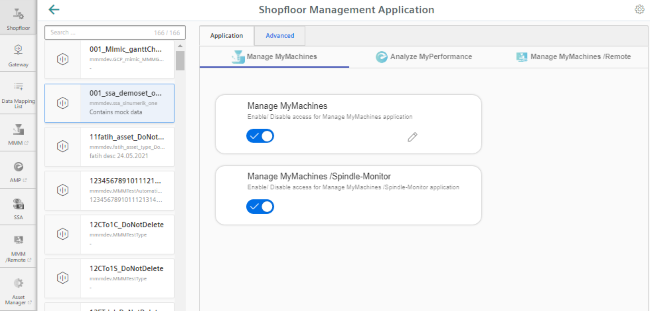
-
-
A pop-up opens.
-
Click on link "Product Sheet and Specific Terms for Manage MyMachines" and read through the information.
-
Activate the "I confirm that I am authorized to activate the upgrade at the fees and terms and conditions set out in the Product Sheet and Specific Terms for Manage MyMachines /Spindle Monitor." check box.
-
If you do not accept the terms and conditions and pricing model, click on "Cancel".
- OR -To accept the terms and conditions as well as the pricing model, click on "Next".
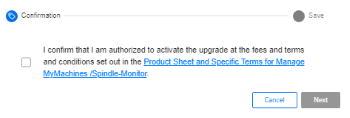
-
-
You receive the message: "The configurations were successfully saved.
To activate variable recordings of Manage MyMachines /Spindle-Monitor, please click following link."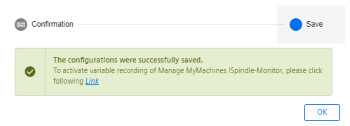
-
Open the "Asset Manager" and select the corresponding asset.
Under tab "Application" set slider "Spindle Monitor" to "ON", and if required enter values and information from the additional SMI24 spindle module.Click on "Save" to save the settings.
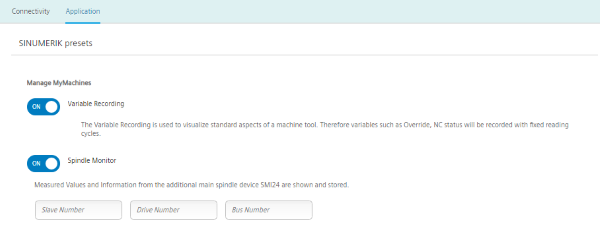
Pricing Model
If you click on the link "Product Sheet and Specific Terms for Manage MyMachines /Spindle Monitor", the document will be downloaded.
You obtain information about the product:
-
Requirements
-
A brief product description
-
Cost model
-
Special Terms & Conditions
-
Export control regulations
-
Safety information
-
Explanation of terms