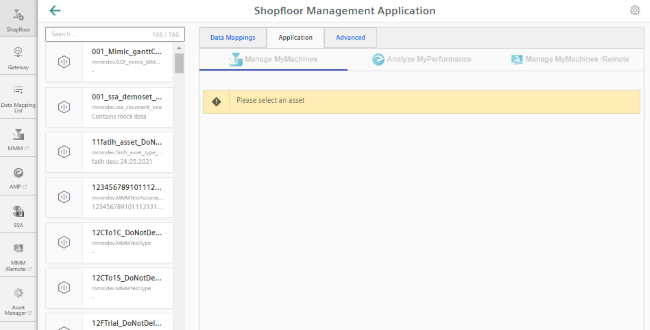Overview
The MindSphere "Shopfloor Management Application" has buttons in the left-hand section of the window which offer you the following functions:
-
Activation of assets for the applications:
-
"Manage MyMachines"
-
"Analyze MyPerformance"
-
"Manage MyMachines /Remote"
-
"Asset Manager"
-
-
Configuring variables
-
Configuration of a gateway
-
Opening SINUMERIK Service Assistance
Precondition
You require the following user role in order to use the MindSphere "Shopfloor Management Application":
-
shopfloormgmtapp
More information is provided in Chapter: Managing users.
Buttons
|
Button |
Description |
|---|---|
 |
Select an asset from "Shopfloor". In the "Application" tab, activate or deactivate access to the applications "Manage MyMachines" and/or "Manage MyMachines / Spindle Monitor". More information can be found in the following chapters: Activating/deactivating Manage MyMachines Activating Manage MyMachines /Spindle Monitor You configure the variables and file upload in the "Advanced" tab. More information on the configuration of triggers can be found in this Chapter: Configuring variables More information about the file upload function can be found in this chapter: File Upload |
 |
Under "Gateway", you integrate data from "SINUMERIK Integrate Analyze MyCondition" into MindSphere. More information is provided in Chapter: SINUMERIK Integrate Gateway |
 |
Add other controllers under "Data Mapping List". More information is provided in Chapter: Data mapping list |
 |
The "Machine overview" window of the MindSphere application "Manage MyMachines" is opened under "MMM". More information is provided in Chapter: Working with Manage MyMachines Note: |
 |
The "Overview" window of the MindSphere application "Analyze MyPerformance" is opened under "AMP". More information can be found in the "Analyze MyPerformance" Function Manual. |
 |
Under "SSA" the "SINUMERIK Service Assistance" window opens. You can find an overview in Chapter SINUMERIK Service Assistance. The prerequisite is that you have purchased the "SSA" application. |
 |
Window "Navigation view" of the MindSphere "Manage MyMachines /Remote" is opened under "MMM /Remote". |
 |
The MindSphere application "Asset Manager" is opened under "Asset Manager". More information is provided in Chapter: Asset Manager |
Procedure
-
In the launch pad, open the "Shopfloor Management App" MindSphere application.
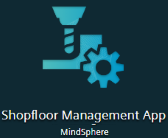
-
Window "Shopfloor Management Application" > "Shopfloor" opens.
Select the required asset in the central section of the window.